Newly created nodes in the Hypershade appear in custom mode (hotkey 4 mode in the Node Editor), and only its most commonly used attributes are displayed.
When creating node connections, if the attribute that you need to connect to or from is not displayed by default, you can click 3 to switch to full mode so that a longer list of attributes are shown. You can even right-click the node and select Show All Attributes so that all of its attributes are shown.
If the list of available attributes in full mode or in Show All Attributes mode is too long, you can use the filter field beneath the node swatch to filter out attributes. For example, if you want to isolate the color related attributes, type "col" and only attributes that contain the letters "col" are displayed.
You can filter by entering either the attribute long name or its UI name, for example: Ambient Color or ambientColor.
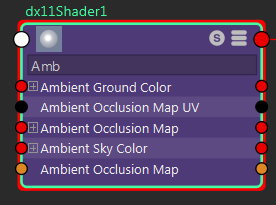
To toggle between showing and hiding the filter field, click
 in the toolbar. The filter field is disabled by default in custom mode (mode 4). Click
in the toolbar. The filter field is disabled by default in custom mode (mode 4). Click
 to display it.
to display it.