Use Arnold for Maya (mtoa) shaders
Create the aiStandardSurface shader that is available with the Arnold for Maya (mtoa) plug-in to create materials that reflect or refract light. These materials may include glass, water, metal (gold, silver, car paint), and so forth.
Presets such as Clear_Water, Frosted_Glass, Gold, and Car_Paint are available. Click Presets* in the aiStandardSurface Attribute Editor or Property Editor to select the preset you want.
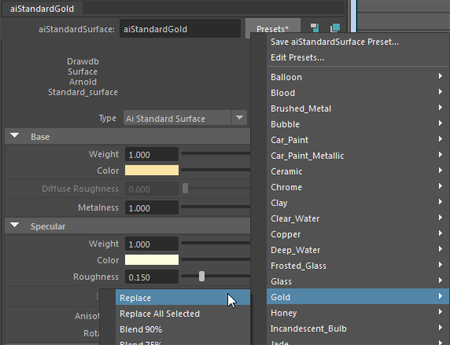
Alternatively, you can adjust the shader attributes to create the look that you want, and preview your shader in the Hypershade Material Viewer or Arnold Render View as you do so.
To create a reflective material
-
In the aiStandardSurface Attribute Editor or Property Editor, set Specular > Weight to 1 for a reflective surface. Experiment with the other Specular attributes to create the look you want.
-
(Optional) Adjust Coat > Weight to add a secondary reflective surface.
For more information about the Specular and Coat attributes of the aiStandardSurface shader, see the Arnold for Maya User Guide for more information.
In this scene are three spheres, each with an aiStandardSurface shader assigned, and with the Gold preset applied. The Base > Color and Specular > Color of the silver and copper spheres have been modified to reflect their respective color.

To create a refractive material
-
Select your object. In the Attribute Editor, expand the Arnold section and disable Opaque.
-
In the aiStandardSurface Attribute Editor or Property Editor, set Transmission > Weight to 1. Ensure that Base > Weight is set to 0.
-
Set your index of refraction on the Specular > IOR attribute.
For more interesting effects, you can also adjust attributes such as Specular > Roughness for a frosted glass look, or Transmission > Depth and Color to add color to your transparent surface. See Specular and Transmission in the Arnold for Maya User Guide for more information.
In this scene is a glass jar with an aiStandardSurface shader assigned, and with the Glass preset applied.

Using Maya surface shaders
You can also create reflective or transparent materials using Maya shaders (for example, Blinn or Phong), then render with the Maya Software renderer.
To create a reflective material
-
Adjust the Specular Shading > Reflectivity attribute. You can also adjust attributes such as Specular Color and Eccentricity. See Common surface material Specular Shading attributes.
To create a refractive material
- Adjust the Transparency attribute to create a transparent object.
-
To add refraction, expand the Raytrace Options section of the Attribute Editor, then enable Refractions.
Set the Refraction Index and (optionally) adjust other attributes such as the Refraction Limit.
Preview or render your shader
You can preview your shader in the Hypershade Material Viewer. Preset image based lighting environments are provided that enable you to see how your object reflects and refracts in different environments.
Alternatively, you can render with the Arnold Render View, which updates in real-time as you adjust your shader.
If you use Maya shaders in your scene, you must first enable raytracing in the Maya Software renderer to include reflection and refraction in your final image. In the Render Settings window, Maya Software tab, expand Raytracing Quality, then enable Raytracing and adjust the samples for Reflections and Refractions. See Render Settings: Maya Software tab.