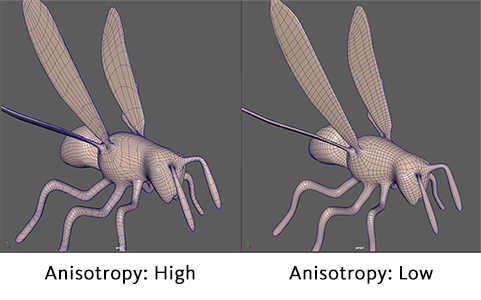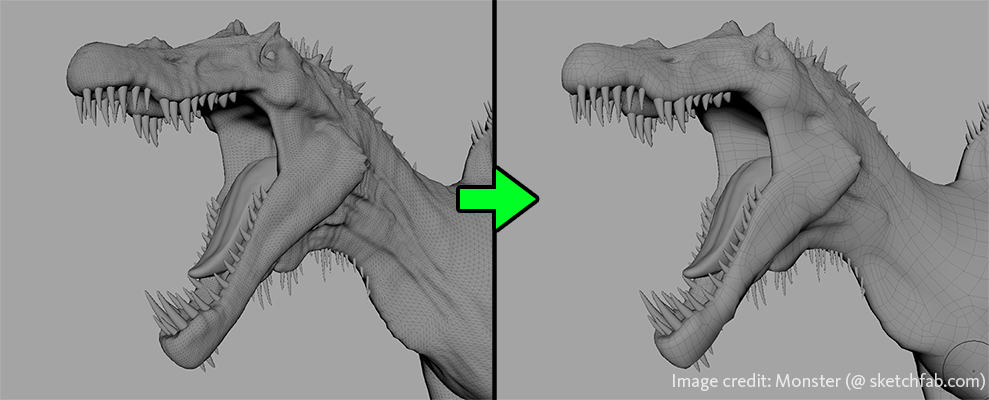
Generates clean, new topology that preserves the surface features of a selected mesh while ensuring all the faces are quads. Use the following options to set what happens when you select Mesh > Retopologize, or open the Attribute Editor with the polyRetopo node selected. You can view Retopologize progress in the Output window.
Preprocessing Options
The following options are only available in the Retopologize Options window.
- Preprocess Mesh
-
Optimizes dense input meshes to speed up and increase the success of the Retopologize operation.
- Keep Original
-
Specifies whether to retopologize a copy of the selected object, or the object itself. If enabled, Retopologize will preserve your source mesh by performing the operation on its duplicate.
- Preserve Hard Edges
-
Specifies whether to use the model's hard edges ( as feature edges for the retopologized model. Turning this on will result in features around the hard edges being more accurately converted to the new model (such as wrinkles, brows, lips, etc). However, too many hard edges can cause the algorithm to run very long. Turning this off will treat all edges as soft edges.
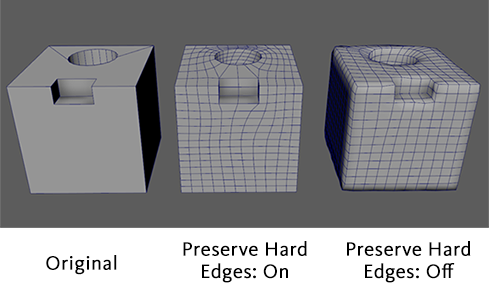
Face Count Options
- Target Face Count
-
The desired number of faces for the retopologized mesh. This is not a hard count, but more of a target that Retopologize will attempt to hit. If set to 0, Target Edge Deviation will control the density of the result.
- Tolerance (%)
-
The margin of error (%) from the Target Face Count that is considered an acceptable result. Very low values (< 10) can result in slow performance.
Topology Options
- Topology Regularity
-
Determines the number of singularities (vertices with other than 4 connected edges) in the result. When set to 0, the result is sensitive to the surface, producing more singularities. When set to 1, fewer singularities are produced and the result may smooth over fine details.
- Face Uniformity
-
Represents the overall size and shape of faces. When set to 0, results in varying sizes, with smaller faces in areas of higher curvature. When set to 1, faces are more uniform in size (irrespective of surface curvature).
- Anisotropy
-
Adaptivity to the directional curvature of a surface. When set to 0, faces stretch less and square up. When set to 1, faces stretch further to adapt to the surface per curvature direction. Note: If uniformity is set to 1, Anisotropy has no effect.