
To add input objects to an existing boolean node
- Select the boolean result object from your previous boolean operation.
- Select the additional input objects you want to add.
- Do one of the following:
- Select Mesh > Booleans and select your boolean operation. For more information on each operation, see Mesh menu.
- Click
 in the
Poly Modeling shelf.
in the
Poly Modeling shelf.
- Click
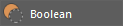 in the
Modeling Toolkit.
in the
Modeling Toolkit.
By default, clicking the button in the Poly Modeling shelf or the Modeling Toolkit performs a Difference (A-B) operation. You can also right-click the buttons and select another boolean operation to perform.
The additional input objects are added to the existing boolean node.
To add input objects to an existing boolean node using the Boolean stack
- (Optional) In the Boolean stack, select an operation from the
Operation for new inputs drop-down menu.
Your selection is applied to all new inputs. By default, new input objects are automatically assigned the Union boolean operation.
- Click
 to pin the Boolean stack or click
Copy Tab to open the boolean node in a separate window.
to pin the Boolean stack or click
Copy Tab to open the boolean node in a separate window.
- Select the additional input objects you want to add.
- Click Add Selected Objects in the Boolean stack.

To add input objects to an existing boolean node using the Outliner
 (Optional) In the Boolean stack, select an operation from the
Operation for new inputs drop-down menu.
(Optional) In the Boolean stack, select an operation from the
Operation for new inputs drop-down menu.
Your selection is applied to all new inputs. By default, new input objects are automatically assigned the Union boolean operation.
- Click
 to pin the Boolean stack or click
Copy Tab to open the boolean node in a separate window.
to pin the Boolean stack or click
Copy Tab to open the boolean node in a separate window.
- MMB-drag your objects from the
Outliner into an empty space in the Boolean stack.
