To select components with the Modeling Toolkit selection modes
- Click one of the selection mode icons in the Modeling Toolkit window or press a hotkey to activate a selection mode.
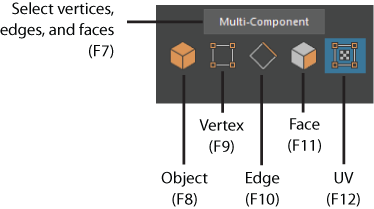
- Select components on your mesh.
When you add a component to a selection (Ctrl + Shift), it is highlighted in red. When you subtract a component from a selection (Ctrl), it is highlighted in yellow. You can adjust the highlight colors in the Modeling Toolkit preferences.