Moves the position of selected UVs and their neighboring UVs to a diminishing extent that is user defined.
To open the Smudge UV Tool, select from the UV Editor menus.
The following options appear in the Tool Settings window when you select .
Smudge Settings
- Effect type
-
Select the way the UVs follow the brush tool.
- Fixed
-
Moves the selected UVs in the direction of the UV Smudge Tool brush’s movements. UVs appear to follow or move with the brush. This setting moves UVs similar to the way the Soft Modification Tool moves vertices.
- Smudge
-
Drags or smudges UVs in the direction of the UV Smudge Tool brush’s movements.
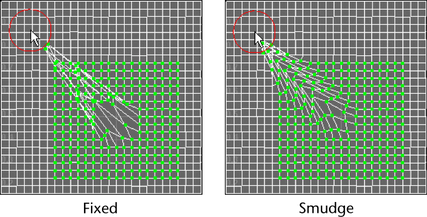
- Falloff Type
-
Select the way that the UV movement falls off as the brush moves.
- Exponential
-
Moves UVs based on the distance they are from the UV Smudge Tool brush. A UV moves exponentially more the closer it is to the brush.
- Linear
-
Moves UVs based on the distance they are from the UV Smudge Tool brush. A UV moves linearly more the closer it is to the brush.
- Constant
-
Moves all UVs the same amount in the direction of the UV Smudge Tool brush’s movements.
- Smudge Size
-
Sets the size of the UV Smudge Tool brush.
In the UV Editor’s view, you can also press b + drag to resize the Smudge Tool brush.
- Pressure
-
Sets the magnitude of the smudge and specifies how much the UV Smudge Tool brush affects the selected UVs.
This is only available when the selected Effect Type is Smudge.
- Middle Mouse Initiates
-
When on, middle-drag to smudge the layout of your UVs. When off, drag to smudge the layout of your UVs.
