
The Time node is used to offset the component animation (i.e. deformations) of the meshes created when Geometry Type is set to Mesh. One of these nodes is automatically created in that event.
Note: This only works for animated components. To offset transform animation, use to
Delay node.
MASH Time
- Animation Start, Animation End
- Determines the start and end frames of the input object's animation to apply to the meshes in the MASH network.
- Stagger Frames
- Determines how many frames to wait before animating the next object in the MASH network.
- Random Stagger
- Waits a random number of frames before animating the next object in the MASH network. When enabled, Stagger Frames represents the maximum number of frames Maya will wait.
- Random Seed
- Alters the randomization when Randomise Stagger is enabled.
- Limited Loops
- Limit the number of times the input object's animation loops on the MASH network meshes.
- Number of Loops
- Determines the number of times to loop the animation when Limited Loops is enabled.
- Whole Frame Numbers
- Use Velocity
- Uses the Velocity multiplier provided by the Waiter. When this is enabled, objects moving more quickly will animate faster.
- Simulated Time
- Determines how the
Time Scale is applied to the animated objects.
When disabled, the animation time is multiplied by the Time Scale. In this example of a MASH reproduced shrink wrap, Time Scale is reduced from 1 to 0. Note how the MASH produced mesh (right) slows and then reverses as Time is multiplied by smaller and smaller values compared to the input object (left).
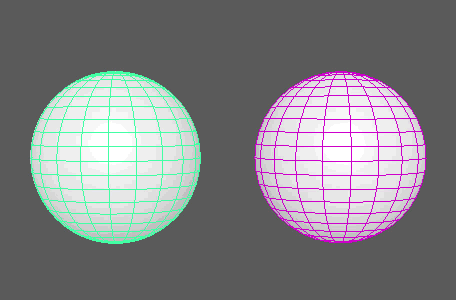
When enabled, the Time Scale is added to the previous time. In this example of the same shrink wrap, note how the MASH produced mesh (right) slows and then stops as smaller and smaller increments of time are added to it compared to the input object (left).

- Simulation Start Frame
- Determines the frame of the input object's animation at which to start adding the Time Scale when Simulated Time is enabled.
- Time Scale
- A multiplier for the current Time of the input object's animation sequence. Allows you to speed up, slow down, and even reverse animation.
- Random Time Scale
-
A random multiplier for the Time Scale, which has the effect of randomly scaling the animation loop length on a per point basis.
- Time Offset
- Adds an offset to the animation frames of the objects in the MASH network compared to their source object.
- Time
- Displays the current frame.
Strength and Falloff
- Strength Mode
- Determines what aspect of the input animation that Strength affects. Animation Frame causes Strength to affect which frame of the input animation is applied to the meshes (with 0 representing the start of the animation). Animation Trigger will begin animating objects as soon as they have a Strength value greater than 0, and will continue to animate them until Strength is set to 0.
Falloff Object
- Strength
- Fades the node's effect for all the points at the same time.
- Random Strength
- Smoothly fades the node's effect on all the points in a random order.
- Step Strength
- Turns the node's effect off one point at a time.
- Strength Map
- Determines the input file (2D texture, animated texture, etc) that controls the shape of this node's effect.
- Map Projection Axis
- Determines the axis along which the Strength Map is projected.
- Map Helper
- Displays the object being used to interactively place the
Strength Map in the scene. You can right-click the field to create a new helper object (a plane) if none exists. You can also middle-drag a mesh into this field or right-click to connect a selected mesh. If a mesh is already connected, you can also right-click to break its connection or show it in the Outliner.
Note: For the best results, assign the same texture to both the Strength Map and the Map Helper (this automatically happens when creating a new helper object).