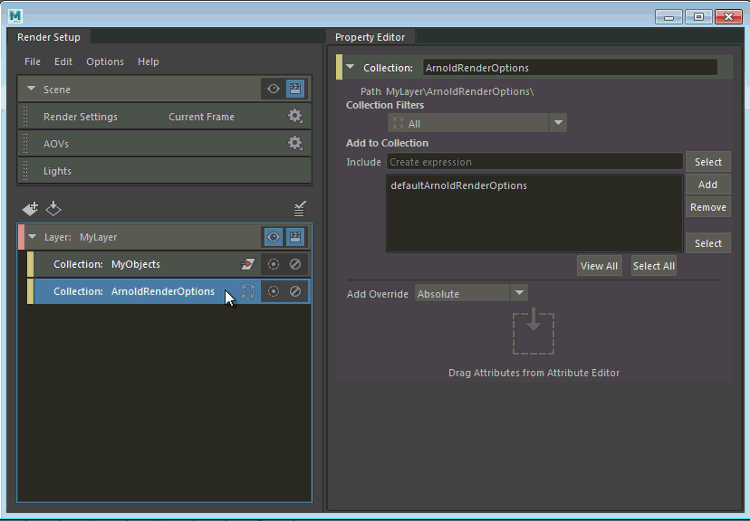In addition to creating overrides by dragging and dropping and by right-clicking the attribute, you can also create an override by entering the name of the attribute in the Property Editor. This feature is supported for all of absolute, relative and connection overrides.
- Create a collection, and add to it the node(s) with the attribute or connection that you want to override.
Ensure that your Collection Filters setting is correct and encompasses the node(s) that you want to override. Click View All to verify your collection membership.
- Right-click your collection and select one of: Create Absolute Override, Create Relative Override, and Create Connection Override.
- Select the override, and enter in
Type Attribute the node and attribute that you want to override. Use the format
node.attribute.
Examples include: defaultArnoldRenderOptions.atmosphere, blinn1.transparency, and so forth.
Note: In addition to manually typing, you can also middle-mouse drag and drop a node name from the Outliner, or both the node and attribute name from the Attribute Editor.If you specify only an attribute name and not a node name, Maya automatically searches within your collection for a node that contains this attribute, then creates the override. Otherwise, if the collection is empty, Maya searches in the scene for a node that matches the Collection Filters setting, then creates the override.
Example workflow: Override the Atmosphere attribute of the Arnold for Maya Render Settings
If you have added fog to your scene by connecting an aiFog to the Atmosphere attribute of the Arnold for Maya Render Settings, you can disable the fog for specific render layers by doing the following:
- Create a collection, and add to it the
defaultArnoldRenderOptions node.
Select All from the Collection Filters drop-down list to ensure that the node is not filtered out.
- Right-click the collection and select Create Connection Override.
- In the
Property Editor, enter
defaultArnoldRenderOptions.atmosphere and click
Create.
Leave the connection override unconnected to disable fog in your render layer.