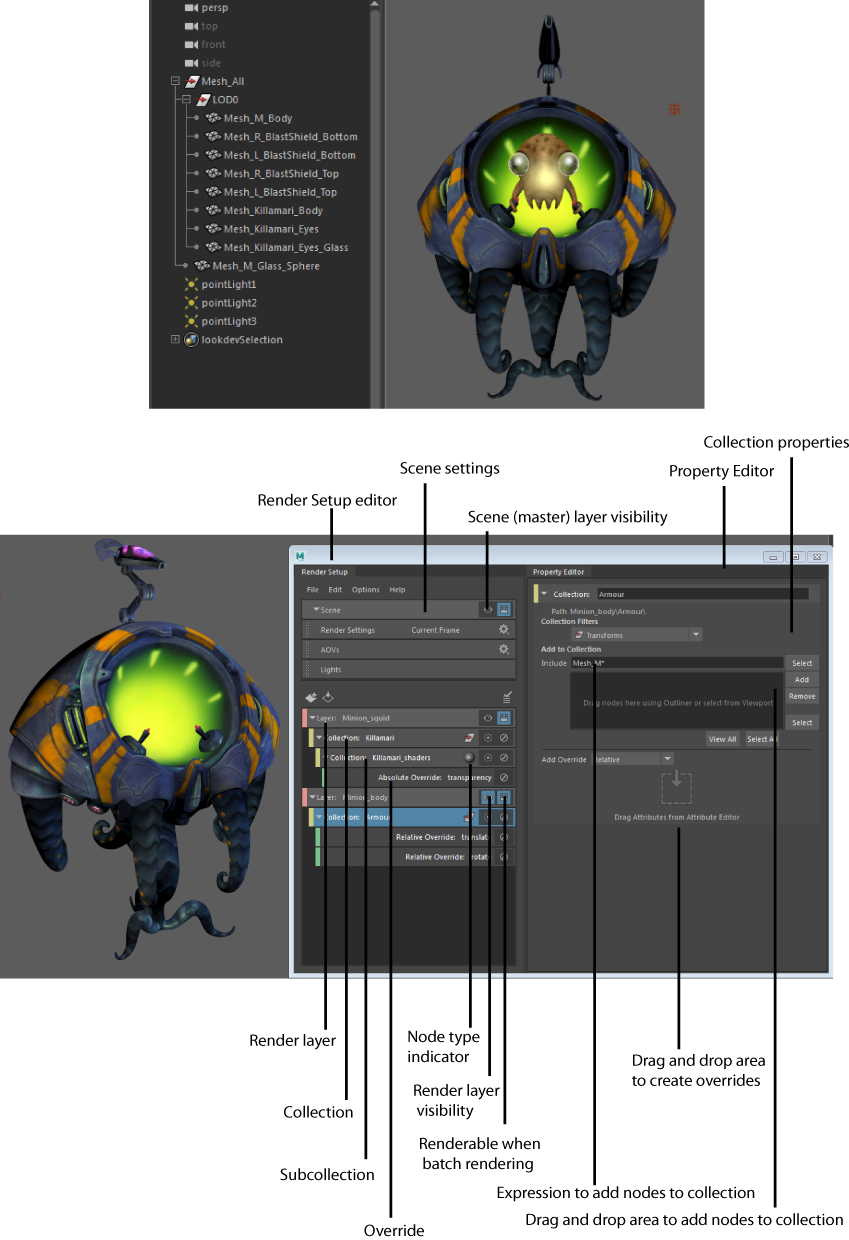See also: Rendering a complex scene (7 videos)
See also: Rendering a complex scene (7 videos)
To set up your render, you can do the following:
-
Create render layers. Divide your scene into layers, then populate them with collections.
-
Create collections to group nodes based on the attributes you want to override in your scene; for example, create a collection of your background objects to matte them out of your character.
Create collections also to control the visibility of a group of objects. You can enable or disable a collection so that only enabled collections contribute to the layer and are visible, or use isolate select to focus on specific collection(s) of interest in the viewport.
Collection membership is name based, and you can add objects to your collection dynamically via an expression. This expression can be reapplied to dynamically adapt to changes in the scene. See Update your render setup when your scene updates. This allows you to easily manage data changes in complex scenes.
Collections are interpreted top-down. Therefore, if two (or more) of your collections share objects, and one of your collections is enabled and the other is disabled, it is the collection furthest down in the list that determines whether the shared object is included in the layer. See Control visibility of collections.
-
Subcollections may be created automatically when you create an override. Alternatively, you can manually create them for better organization and control. Subcollections allow override calculations to be performed only on the applicable nodes, thus providing finer control over which objects will receive overrides, as well as improving performance. In addition, the node type indicator on each collection and subcollection allows you to easily identify the nodes and objects that have an override applied. See Create subcollections.
- Create one or more
overrides for each collection to apply non-destructive changes to your scene. Create an absolute override to set the attribute to a new value, or a relative override to multiply the original value and/or add an offset; for example, to increase the transparency of the shaders applied to the character by 10%.
Overrides are clearly listed in the Property Editor and can be easily enabled or disabled, allowing for experimentation and frequent modification.
- Apply overrides to the lights in your layer. Lights are in your layer by default.
- You can import or export your render setup (render layers, collections and overrides) in the .json file format. Create and export a main setup and import and reuse it to build shots from a sequence.
- Set render layers as renderable and batch render.
Click
 on the status line to open the
Render Setup editor. The
Render Setup workspace window appears, with the
Render Setup editor on the left and the
Property Editor on the right. The
Render Setup editor allows you to create layers, collections and overrides, while the
Property Editor allows you to set their corresponding values. In addition, the
Render Setup editor allows you to access your scene settings via its
Scene tab.
on the status line to open the
Render Setup editor. The
Render Setup workspace window appears, with the
Render Setup editor on the left and the
Property Editor on the right. The
Render Setup editor allows you to create layers, collections and overrides, while the
Property Editor allows you to set their corresponding values. In addition, the
Render Setup editor allows you to access your scene settings via its
Scene tab.
If you select the Rendering - Standard or Rendering - Expert workspaces, the Render Setup and Property Editor windows are automatically docked for you.
This render setup system and the legacy render layers system are separate, independent systems and you can only use one or the other during a given Maya session. In addition, a given scene can only use one of the two systems, and not both simultaneously. To switch between systems, select Windows > Settings/Preferences > Preferences to open the Preferences window, and navigate to the Rendering category. Select Legacy Render Layers or Render Setup as the Preferred Render Setup system and restart Maya.
It is not necessary to switch systems, however, to batch render scene files.
In this example, the first layer has a collection that contains the squid character. An override is applied on the Transparency attribute of the shaders; thus a Killamari_shaders subcollection is automatically created. The second layer has a collection that contains the armor of the Minion character, and a relative override is applied to its Rotate attribute, and another relative override is applied to its Translate attribute.