For better organization and easy navigation, you may want to streamline the Outliner to display only the members of your render layer(s) or collection(s). Alternatively, you may want to do the reverse, and display only nodes that are not members of your render layer(s).
In the Outliner Display menu, enable Render Setup Filter. A filter drop-down list appears below the Search field that allows you to switch among the following display options:
- Scene: All nodes in your scene are listed in the Outliner.
- Inside Selected:
Select one or more layers in the Render Setup editor, or one or more collections, or a combination of layers and collections, then select this option.
When a layer is selected, all nodes that belong to the collections of that layer are displayed. When a collection is selected, all nodes that belong to that collection are displayed. When a combination is selected, then the union of the nodes encompassed by the selection is displayed.
- Outside Selected: The reverse of
Inside Selected. Select one or more layers in the
Render Setup editor, or one or more collections, or a combination of layers and collections, then select this option.
Note: This option is useful for identifying nodes that should belong to a collection, but are missing from the collection due to a mistake in the spelling of their names.
- Inside All Layers: All nodes that are members of collections (and therefore layers) are listed in the Outliner.
- Outside All Layers: All nodes that are not members of collections (and therefore layers) are listed in the Outliner.
Identifying render layer members in a hierarchy
All render setup members are denoted with a yellow vertical bar in the Outliner. In this example, windowSill, room, baseMolding and topMolding are all members of collections. Because they are children of the roomGroup hierarchy, it is impossible to list them without also listing their parent node in the tree. Therefore, they are distinguished with the yellow vertical bar. The same applies to lampB and kFruitBowl, which are children of the group1 hierarchy.
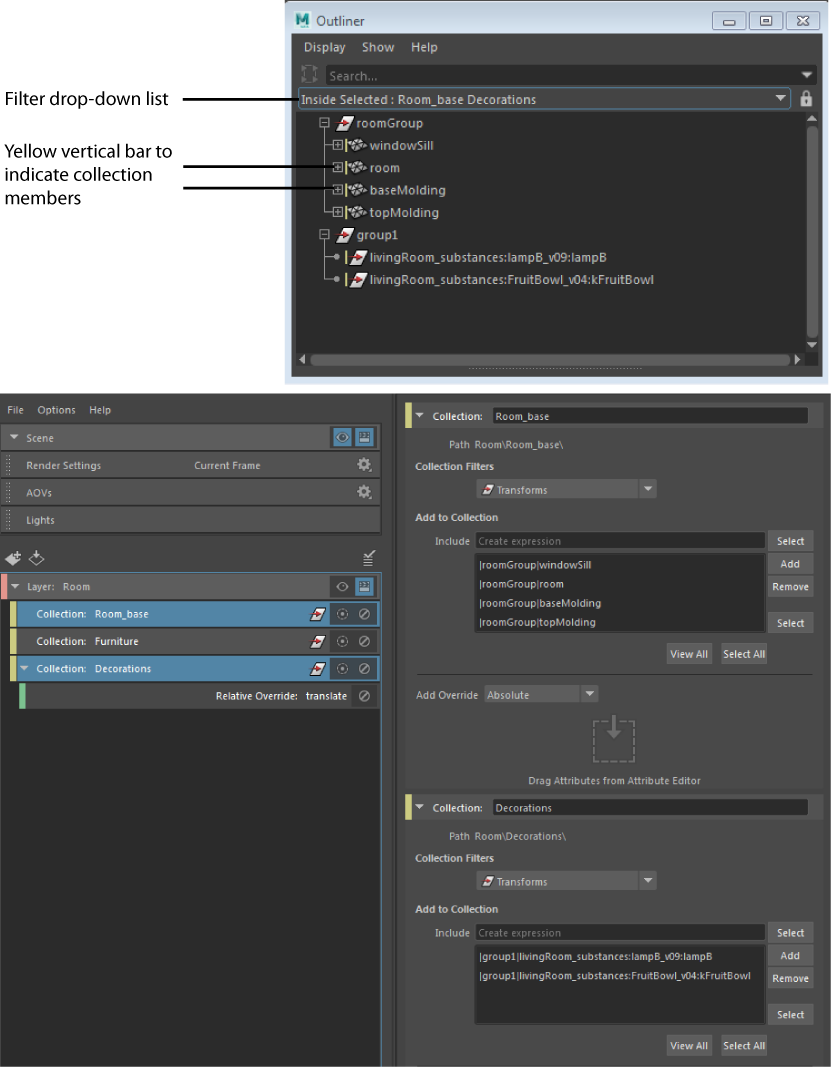
Lock your filter selection
Click the lock icon
 to lock the filter you selected to avoid inadvertently changing it. The icon appears with a blue background
to lock the filter you selected to avoid inadvertently changing it. The icon appears with a blue background
 when the filter is in the locked state. You must toggle off the lock icon to switch to another filter.
when the filter is in the locked state. You must toggle off the lock icon to switch to another filter.
Troubleshoot missing collection members using the Outside Selected Layers filter
If you populate your collection with an expression, objects or nodes may be missing from your collection if they are named incorrectly. For example, if you populate a collection using *Window*, and glassWindow7 is misnamed glassWnidow7, then it will not be included in the collection.
Select the Outside Selected Layers filter to list the nodes that are not part of your render layer(s) to easily identify the misnamed collection members.
Filter using scripting
A new -pythonModule flag has been added to the itemFilter command that allows you to run a Python function as the filter. An example is as follows:
# Create a filter that runs a Python function as the filter intersectionFilter = cmds.itemFilter( -byScript='myFilterProc' -pythonModule='myModule' )
This will run the Python function declared as follows:
def myFilterProc(*args, **keywordArgs) :
return True