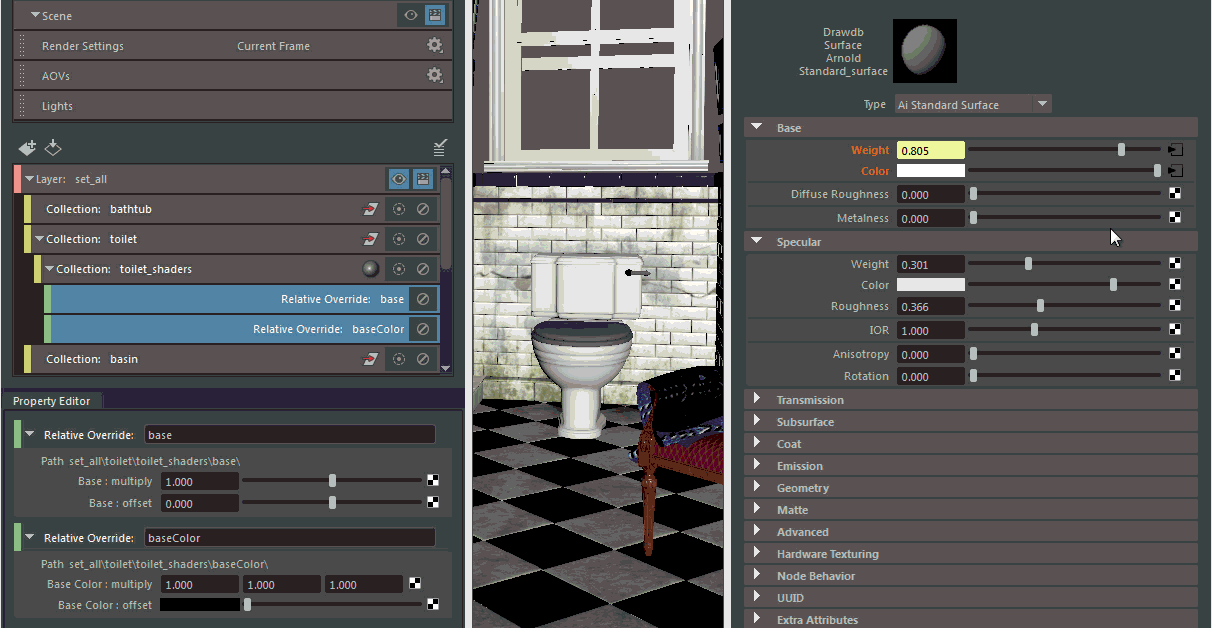In addition to selecting an override and setting its values in the Property Editor, you can also set override values directly on a node in the Attribute Editor. You can do this if you are in an active render layer where an override exists for the node that you are adjusting.
In this example, overrides exist for the Diffuse Color and Diffuse Weight atributes of the toilet shaders in the set_all layer. For easy identification, these attributes appear in orange to denote that they have overrides applied. While in the set_all layer, you can select the shader node for the toilet and adjust its properties directly in the Attribute Editor. The Property Editor values and the viewport render update accordingly to match.