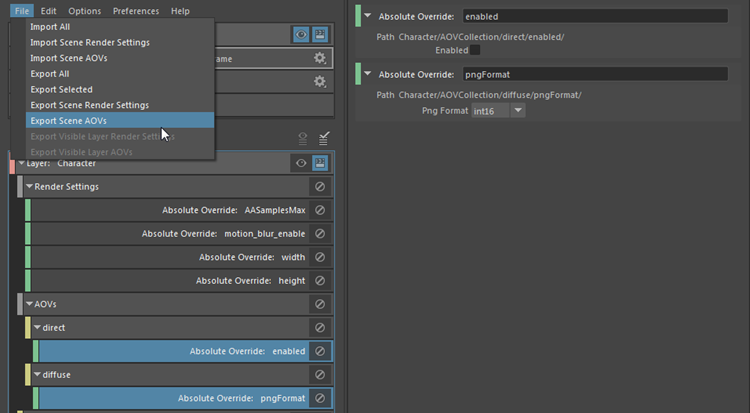Export the scene Render Settings and AOVs without any overrides, then import this preset into a new scene.
As you work in a scene and create Render Settings and AOV overrides in your render layers, you may want to export a .json of the scene Render Settings without any override values applied, then import this preset into a new scene. Likewise, you may want to export AOVs without any override values.
To export the scene Render Settings without any override values, do one of the following:
- Select
File > Export Scene Render Settings from the
Render Setup editor.
This always exports the scene Render Settings without any override values, regardless of whether you are in the scene layer or in a render layer.
- Ensure that the scene layer is set to visible, then select
Presets > Export Render Settings in the
Render Settings window, or click
 in the
Scene > Render Settings section of the
Render Setup editor.
in the
Scene > Render Settings section of the
Render Setup editor.
If you select either of these options while you are in a visible render layer, and there are Render Settings overrides applied in your current layer, a dialog will appear, warning you that override values will be included with the export. Click Cancel, then switch to the scene layer and export again.
Exported files are saved to your user presets location, which is, by default, <Documents>\maya\Presets. See Global presets and user presets for more information.
Tip: You can change the location of your presets from within the Render Setup editor by selecting Preferences > Rendering Preferences.
To export the scene AOVs without any override values, do one of the following:
- Select
File > Export Scene AOVs from the
Render Setup editor.
This always exports the scene AOVs without any override values, regardless of whether you are currently in the scene layer or in a render layer.
- Ensure that the scene layer is set to visible, then select
Presets > Export AOVs in the
Render Settings window, or click
 in the
Scene > AOVs section of the
Render Setup editor.
in the
Scene > AOVs section of the
Render Setup editor.
If you select either of these options while you are in a visible render layer, and there are AOV overrides applied in your current layer, a dialog will appear, warning you that override values will be included with the export. Click Cancel, then switch to the scene layer and export again.
Exported files are saved to your user presets location, which is, by default, <Documents>\maya\Presets. See Global presets and user presets for more information.
Tip: You can change the location of your presets from within the Render Setup editor by selecting Preferences > Rendering Preferences.
In this example, selecting File > Export Scene AOVs creates a .json that does not include the override values: the direct AOV remains enabled, and the Png Format for the diffuse AOV is set to int8, as in the scene layer.