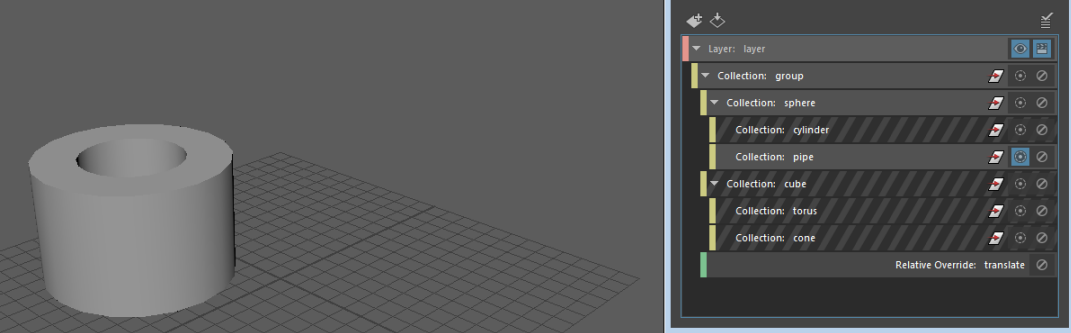Use isolate select to focus on one or more of your enabled collections in the viewport.
Click
 on a collection to isolate it.
on a collection to isolate it.
If your Render Setup has a flat structure with no subcollections, then as soon as you click
 on one collection, all other collections are disabled, and only the isolate selected collection appears in the viewport. Isolate selected collections are denoted with a highlighted
on one collection, all other collections are disabled, and only the isolate selected collection appears in the viewport. Isolate selected collections are denoted with a highlighted
 icon. To learn more about the behavior of Isolate Select in hierarchical collections, see the section below.
icon. To learn more about the behavior of Isolate Select in hierarchical collections, see the section below.
You can isolate select more than one collection. Click
 on additional collections to isolate select them. When none of the collections are set as isolate selected, all enabled collections are visible in the viewport.
on additional collections to isolate select them. When none of the collections are set as isolate selected, all enabled collections are visible in the viewport.
Isolate select only affects the viewport and does not affect batch rendering.
To toggle off isolate select, click the
 icon again.
icon again.
In this example, the Lamp and Table collections are set as isolate selected and appear in the viewport.
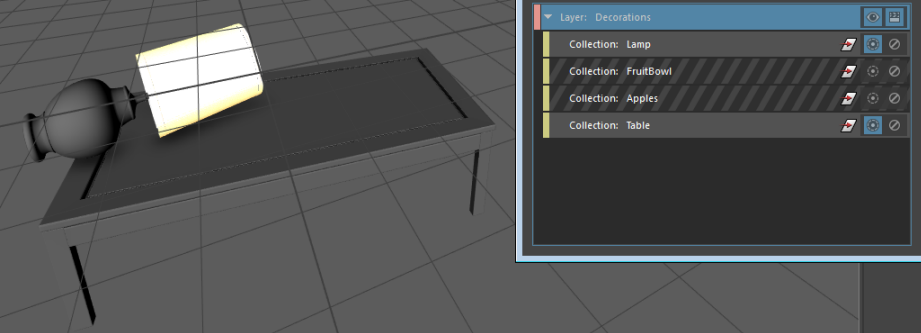
Isolate select in hierarchical collections
If you isolate select a parent collection in a Render Setup that consists of hierarchical collections, all of its child collections remain enabled, and their members remain visible in the layer.
Before Isolate Select:
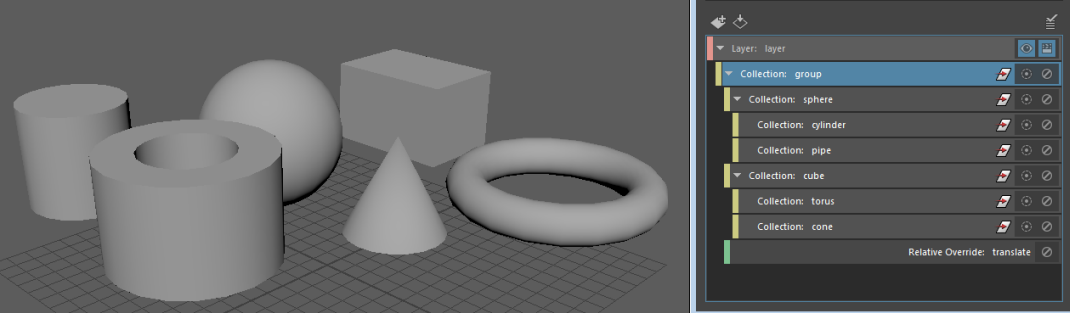
After Isolate Select is enabled for the sphere collection, the cylinder and the pipe subcollections remain enabled and their members are visible in the viewport.

If you isolate select a child collection in a Render Setup that consists of hierarchical collections, parent collections are enabled but their member objects do not contribute to the render layer.
In this example, when you isolate select the pipe collection, only the pipe appears in the viewport. The sphere parent collection remains enabled, but the sphere that it contains does not appear in the viewport. This allows overrides on the parent collection (in this case the Translate override that is applied to the group collection), to remain applied to the pipe collection.
After Isolate Select is enabled for the pipe collection: