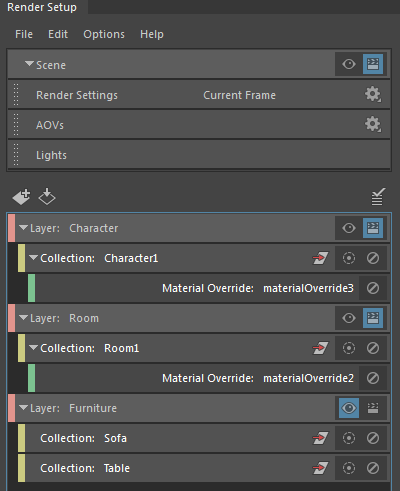Batch render
Click
 on each render layer to
set it as renderable.
on each render layer to
set it as renderable.
 denotes that the layer is renderable while
denotes that the layer is renderable while
 denotes that the layer is not renderable.
denotes that the layer is not renderable.
Upon batch rendering, a separate folder is created for each render layer that is set as renderable. In addition, a masterLayer folder is also created. Render layers not set as renderable are not rendered.
For example, if two of your render layers are set as renderable, and one is called character, and the other called room, then after batch rendering, three folders are created in your image output directory as follows:
- masterLayer, containing the rendered image of your scene layer
- character, containing the rendered image of the character layer
- room, containing the rendered image of the room layer
The
 icon alone denotes whether a layer is rendered during the batch rendering process. Whether a layer is set to visible
icon alone denotes whether a layer is rendered during the batch rendering process. Whether a layer is set to visible
 or not is irrelevant to the output of batch rendering. See
Interactive render below for more information.
or not is irrelevant to the output of batch rendering. See
Interactive render below for more information.
Set multiple layers to be renderable
You can
simultaneously set multiple layers to be batch renderable by selecting the layers and clicking
 . Clicking the icon in the
. Clicking the icon in the
 state toggles it on and sets all selected layers to renderable, while clicking the icon in the
state toggles it on and sets all selected layers to renderable, while clicking the icon in the
 state toggles it off and sets all selected layers to non-renderable. For more clarity, mouse over the icon after selecting the layers, and a tooltip appears, indicating the state to which you are setting the layers.
state toggles it off and sets all selected layers to non-renderable. For more clarity, mouse over the icon after selecting the layers, and a tooltip appears, indicating the state to which you are setting the layers.
You must select the layer itself to change its renderable state. You cannot select only its collections or overrides.
In this example, clicking
 sets the Cone and Cube layers to be renderable. The Cylinder layer remains non-renderable as only its collection is selected, and not the layer itself.
sets the Cone and Cube layers to be renderable. The Cylinder layer remains non-renderable as only its collection is selected, and not the layer itself.
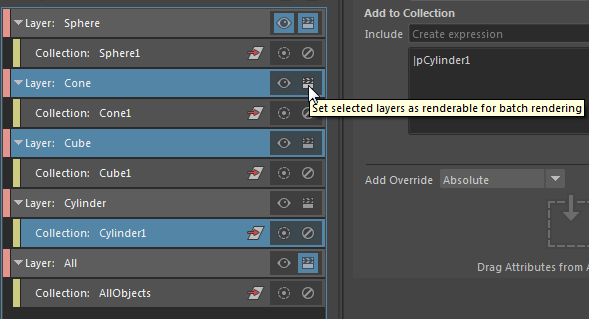
Render Setup and legacy render layers
You can batch render scene files with either render setup or legacy render layers without having to switch the Preferred Render Setup System in your Maya preferences. Note that this feature is not available for mayapy.exe. For more information about the two systems, see Render setup versus legacy render layers.
Interactive render
Only the currently visible render layer, denoted by the
 icon, is rendered into the
Render View via interactive rendering. This is true regardless of whether the layer is set to renderable via the
icon, is rendered into the
Render View via interactive rendering. This is true regardless of whether the layer is set to renderable via the
 icon. This render result is saved into the
/tmp folder of your image output directory.
icon. This render result is saved into the
/tmp folder of your image output directory.
In this example, the masterLayer, Character and Room layers are rendered during batch render as they are denoted as renderable by the
 icon.
icon.
Only the Furniture layer is rendered during interactive rendering as it is set to visible. This is true even though the layer is set to non-renderable
 for batch rendering.
for batch rendering.