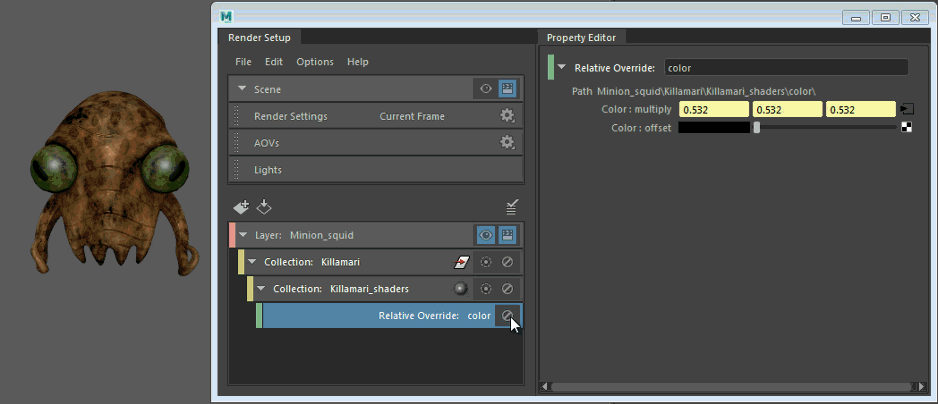You can create an absolute or relative override on any value and connect a network to the override. For example, you can create a relative override on the color attribute and connect a texture to the override.
For more information about absolute or relative overrides, see Create overrides for a collection in your render layer.
- Select your collection, and add to it the objects for which you want to create an override.
- Select Absolute or Relative from the Add Override drop-down list.
- Middle-mouse drag and drop the attribute (in other words, value) that you want to override from the Attribute Editor to the Property Editor.
- Select the override and click the
 button to connect a network to the override.
button to connect a network to the override.
For relative overrides, select the override and click the
 button beside the
multiply attribute. For example, if you drag and drop the
Color attribute from a shader to the
Property Editor, then connect a checker texture to the
multiply attribute on the override, your objects now appear checkered in the viewport.
button beside the
multiply attribute. For example, if you drag and drop the
Color attribute from a shader to the
Property Editor, then connect a checker texture to the
multiply attribute on the override, your objects now appear checkered in the viewport.
For absolute overrides, select the override and click the
 button beside the attribute that you are creating an override for; for example,
Color.
button beside the attribute that you are creating an override for; for example,
Color.
- (Optional) For relative overrides, adjust the offset value to adjust the intensity of the texture.
Alternatively, you can achieve the same result using connection overrides. However, this approach of creating overrides on values is preferred as it is simpler.
In addition, this feature also allows you to switch between two networks.
In this example, each of the squid body and eyes are connected to a blinn shader, the color attribute of which is connected to a file texture. Select Relative from the Add Override drop-down list and drag and drop the Color attribute from the blinn Attribute Editor to the Property Editor.
A shaders subcollection is created, along with the Relative override.

Select the relative override. Click the
 button beside the multiply attribute and connect to a texture; for example, Fractal.
button beside the multiply attribute and connect to a texture; for example, Fractal.
Enable or disable the override to switch between two shading networks. In addition, you can drag the slider beside the offset attribute to adjust the intensity of the shading.