Shatter duplicates an object and breaks the duplicate into multiple pieces called shards. Depending on the type of shard you choose to create, you can move the shards with dynamic forces or keyframe their movement.
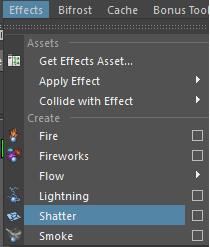
Shatter provides three methods of breaking the object:
- Surface Shatter
- Solid Shatter
- Crack Shatter
Important notes
- To shatter polygon objects, you must first delete the objects' history ( Edit > Delete by Type > History) before creating the Shatter effect (Effects Shatter).
- If the shards or their parent(s) are moved their values are saved as the initial state for the dynamics simulation. If this is done at a frame other than the start frame the shards may save the results of the dynamics simulation as their initial state. Rewind the simulation to the start before adjusting the positions of the objects.
Surface Shatter
Surface shatter breaks the selected object along polygonal boundaries. You can use surface shatter to break an object into individual polygons.
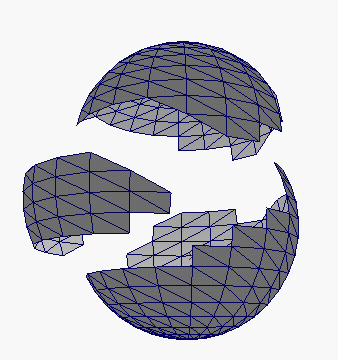
To create a surface shatter
- Select the object you want to shatter.
You can select a NURBS or polygonal object. It can be an open or closed surface.
Note:NURBS surfaces are tessellated before the object is shattered. The result is a polygonal object.
- Select
>
 .
.
- In the Create Shatter Effect Options window, click the Surface Shatter tab.
- Set the options as described in Set shatter options.
- Click the Create button.
Solid Shatter
Solid shatter breaks the surface of an object but keeps the interior polygons and creates solid pieces. It does not break the object along polygonal boundaries so the edges of the shattered pieces are more realistic.
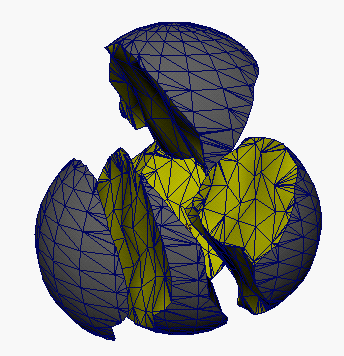
To create a solid shatter
- Select the object you want to shatter.
You can select a NURBS or polygonal object. It must be a closed surface.
- Select
>
 .
.
- In the Create Shatter Effect Options window, click the Solid Shatter tab.
- Set the options as described in Set shatter options.
- Click the Create button.
Crack Shatter
Crack shatter creates cracks that radiate from selected points. You use crack shatter on an open polygonal object.
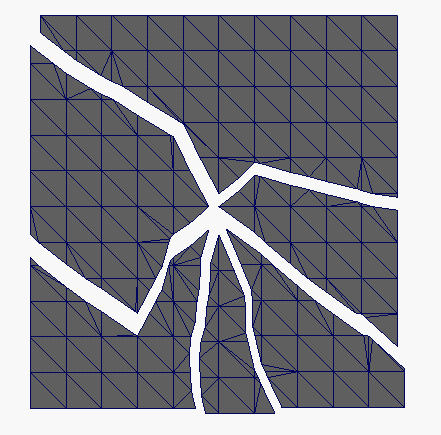
To create a crack shatter
- Select the object you want to shatter.
You must select polygonal object, and it must be an open surface.
- Position the pointer over the object, click the right mouse button, and select Vertex from the pop-up menu.
- Drag to select a vertex.
The cracks will radiate from the selected vertex.
- Select
>
 .
.
- In the Create Shatter Effect Options window, click the Crack Shatter tab.
- Set the options as described in Set shatter options.
- Click the Create button.
Set shatter options
You set the shatter options before creating the shatter. The options vary slightly according to the type of shatter you are creating.