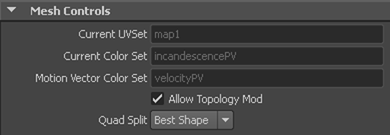You can assign the per-vertex shading data generated with your nParticle as the object's current color set. See Generate nParticle mesh per-vertex data for shading.
To set the output mesh color set
- Select the nParticle object’s output mesh.
If you have not yet set your nParticle object to generate per-vertex shading data or converted your nParticles to polygons, do so now. See Generate nParticle mesh per-vertex data for shading.
- From the
Modeling menu set, select
Mesh Display > Color Set Editor.
The Color Set Editor appears listing the per-vertex data generated from your nParticle object.
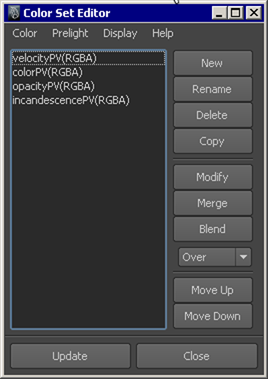
- In the
Color Set Editor, select the per-vertex data you want to use as the polygon objects current color set.
For example, if you want to color the nParticle output mesh using the per-vertex data derived from the nParticle object’s per-particle Incandescence ramp, select incandescencePV(RGB).
If your nParticle object’s per-vertex data does not appear in the Color Set Editor, click Update.
- Click Update.
- In the Attribute Editor, click the polySurfaceShape tab.
- In the
Mesh Component Display section, turn on
Display Colors.
Your nParticle output mesh should now display the colors defined by the selected color set. In the Mesh Control section, the Current Color Set attribute should be set the selected per-vertex data set.