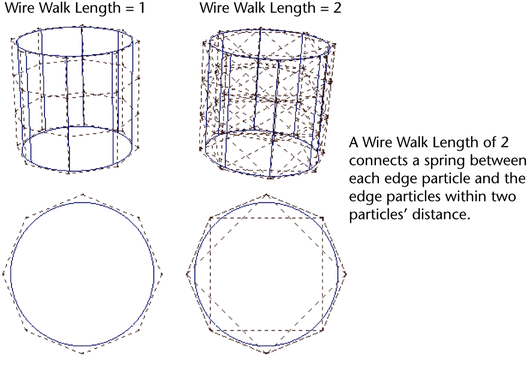- Spring Name
-
Names the spring object for easy identification in the Outliner.
- Add to Existing Spring
-
Adds springs to an existing spring object rather than a new one. When you turn on this option, other options in the Spring options window work the same as if you’re creating new springs on an object.
- Don't Duplicate Springs
-
Avoids creating a spring between two points if a spring already exists there. This option has effect only when you turn on Add to Existing Spring, above.
- Set Exclusive
-
When more than one object is selected, points from the selected objects are linked with springs to points in every other object, based on the average length between the points. The software determines an appropriate minimum and maximum distance range based on the objects. The points within each object are not linked with springs.
Creation Method
Set one of the following:
- MinMax
-
Creates springs only within the range of Min and Max Distance options. You can use the MinMax option to cause selected particles to adhere to each other, for example, to simulate a puddle of fluid.
- All
-
Creates springs between all pairs of selected points. Choose this option when you want an object to have a uniform spring structure throughout its shape, for example, a bouncing ball or block.
- Wireframe
-
Creates springs between all particles on the outer edges of a soft body. This option is useful for soft bodies made from curves, for example, a rope. It’s also useful for soft bodies with irregular surfaces, or for objects that you want to have a gel or liquid-like adhesion on its outer edges. See Wire Walk Length, below, for more details.
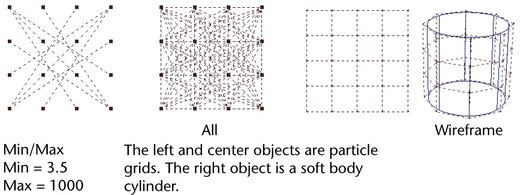
- Wire Walk Length
-
This option works with the Wireframe option. It sets how many springs are created between edge particles. For instance, for each edge particle, the value 2 creates springs to all edge particles within a distance of two particles. The higher the wire walk length, the stronger the structure of the soft body.