The Smoke effect emits smoke from a position in the workspace or from a selected particle object or geometry object. The effect uses a series of smoke images (sprites) included with the Maya software. You can alternatively use your own images. You must hardware render the resulting smoke.
Prepare to use the Smoke effect
Before you use the Smoke effect, be aware of these issues:
- Use the Smoke effect on at most one object at a time.
To apply Smoke to a group of NURBS surfaces, first convert each surface to polygons and combine the surfaces. From the Polygons menu set, select Modify > Convert > NURBS to Polygons, then choose Mesh > Combine.
To apply Smoke to a group of polygonal surfaces, simply combine the surfaces with Mesh > Combine.
- If you emit from a NURBS or polygonal object, the size and shape of the object affects the quality of the smoke. You’ll need to use an object large enough to generate an adequate smoke area. If you emit smoke from a curve, avoid using a curve with abrupt changes in direction.
- It’s often useful to use the Smoke effect on the same geometry more than once. By setting options differently with each usage, you can create a complex look not possible with a single usage. For instance, by using two emitters with different emission rates and different sprite sequences, you can create a combination of burning smoke and steaming smoke.
- If you want to animate the movement of the smoke around the workspace, consider using the Smoke effect on a particle object. You can work with per particle expressions on particle objects, so you have more flexibility in altering the smoke’s motion.
- You’ll often need to emit smoke from part of an object rather than from its entire geometry. In some instances, the part of the object where you want the smoke won’t have geometry present. A common technique in such cases is to emit from an invisible geometric object in that area.
For example, suppose you want to blow smoke out of the end of a hollow exhaust pipe, but the pipe has no object where you can conveniently emit the smoke. You can create a disk of the correct size and shape, position it inside the pipe, and apply an emitter to the disk. Make the disk invisible by selecting Display > Hide > Hide Selection.
- If you create your own smoke images, for instance, with paint software such as VizPaint or StudioPaint, remember to save the alpha channel (transparency data) when you create the images.
To use the Smoke effect
- Put your images in the /sourceimages directory of your current project.
- Do one of the following:
- Select the object or CVs, edit points, vertices, or particles that you want to emit smoke.
- To create a positional emitter, deselect all objects.
- Select >
 .
. - Set attributes in the Create Smoke Effect Options window (see Edit attributes of the Smoke effect below) and click Create.
The Smoke effect creates an emitter, emitted particle object, expressions, turbulence field, and other fields needed to make the smoke.
- Play the animation.
Emitted particles appear as squares in the workspace because the particles are displayed as the Sprite render type.
Here’s an example with Shading > Smooth Shade All turned on.
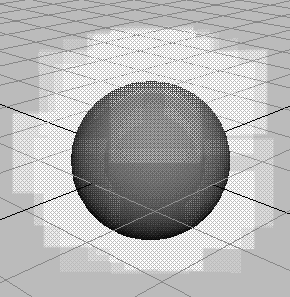
- Hardware render the scene to see the smoke.
See Rendering for details.
Edit attributes of the Smoke effect
The following topics explain attributes for tuning the Smoke effect. The Smoke effect creates several custom attributes in the emitted particle object it creates. The custom attributes control a combination of field and emitter attributes to lessen the settings you would otherwise need to make to tune the smoke.
Attributes in the Create Smoke Effect Options window
The following attributes appear in the Create Smoke Effect Options window when you select > ![]() . Changes you make to the options window affect smoke you create after you make the changes.
. Changes you make to the options window affect smoke you create after you make the changes.
You can edit most of these attributes after you use the Smoke effect by selecting the emitted particle object and opening the Extra Attributes section of the Attribute Editor.
Additional tips
You can do the following additional steps to tune the smoke’s appearance:
- Change the size and orientation of the smoke by altering the Scale and Rotate values of the emitted particle object.
- Key a change in the value of Scale Y to make the particles appear to move faster or slower.
- Edit attributes of the sprites. See Work with nParticle sprites.
- Edit any expressions created by the Smoke effect. To learn which expressions are created by the effect, apply Smoke to an object in an otherwise empty scene. Use the Expression Editor to see the additions.
- Turn off the turbulence field by disconnecting it using the Dynamics Relationship Editor.
- Animate the emitter to move the smoke in your scene.