The Mirror Plane options let you mirror a pose relative to the character’s position on the global axes. You can mirror full body poses, or selected body parts.
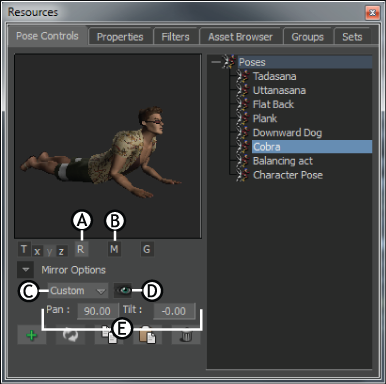
Mirror Plane options A. Rotation is disabled B. Mirror is active C. Mirror mode menu D. Mirror Plane visibility option E. Pan and Tilt values
To mirror a pose on the whole body of the current character, select Full Body as the Keying Mode in the Character Controls window and activate Mirror in the Mirror Plane options in the Pose Controls. When both are active, pasting mirrors the full body pose onto the selected character.
For example, the following figure shows the effects of pasting a full body pose onto a character when the various mirror plane modes are active. The pose in the following figure A is the original pose. The right side of the character is mirrored onto the left side, and the orientation of the character changes as each mirror plane mode is used.
Mirror Plane Mode Menu
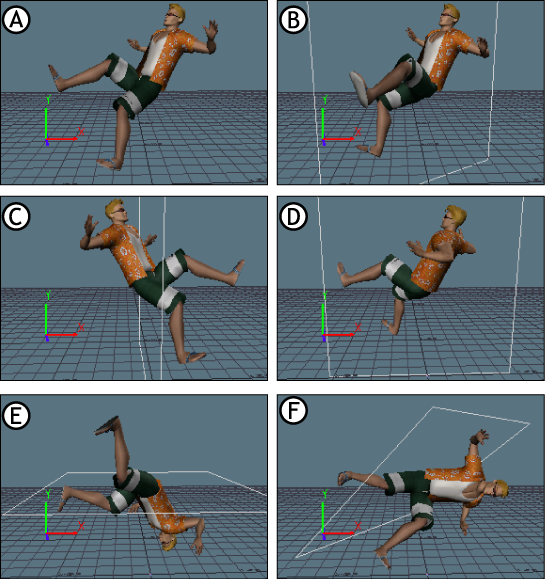
Mirror Mode menu options A. Original pose B. Auto Mirror mode C. Z-Y plane D. X-Y plane E. X-Z plane F. Custom plane, with Pan and Tilt values of 50
The following table describes the options in the Mirror Plane Mode menu:
| Option | Behavior |
|---|---|
| Auto | Calculates the mirror plane based on the selected object to be matched and the enabled Match options. |
| Z-Y | The mirror plane is defined by the global Z-Y plane. |
| X-Y | The mirror plane is defined by the global X-Y plane. |
| X-Z | The mirror plane is defined by the global X-Z plane. |
| Custom | Lets you define a custom mirror plane using the Pan and Tilt values. |
Pan
When Custom is selected in the Mirror Plane Mode menu, you can set the Pan value to rotate the Mirror plane around the global Y-axis.
Tilt
When Custom is selected as the Mirror Plane mode, you can set the Tilt value to rotate the Mirror plane around the global X-axis.
Mirror Visibility

Mirror visibility A. Mirror plane displays for a pose on the Z-Y plane B. Red indicator displays on the right wrist effector to be matched