Displays an image of a biped character and all the effectors you can use to animate the HIK Control rig.

IK cell status
Each IK cell of the Figure representation updates to reflect the status of the corresponding effector. The following tables describe the various states of each cell.
| Cell | Effector state |
|---|---|

|
Selected |

|
Not selected |

|
Selected as part of the active keying group - Full Body or Body Part. |
| Cell | Effector state |
|---|---|

|
Pinned in translation. |

|
Pinned in rotation. |

|
Pinned in translation and rotation. |
| Cell | Effector state |
|---|---|

|
IK Blend T set to 100.00, with IK Blend R and IK Pull set to 0.00. |

|
IK Blend R set to 100.00, with IK Blend T and IK Pull set to 0.00. |

|
IK Blend T and IK Blend R set to 100.00, with IK Pull set to 0.00. |

|
IK Pull, IK Blend T, and IK Blend R set to 100.00. |

|
IK Pull set to 50.0, with IK Blend T and IK Blend R set to 100.00. |
Cells provide dynamic feedback on IK Blend and IK Pull values with a visual, color-coded representation.
The left half of each cell indicates the amount of translation blend while the right half of each cell indicates the amount of rotation blend between the IK rig and the FK rig effectors.

Colored outlines display around objects with defined Blend values
Since Pull is applied over IK translation, if the effector does not blend towards the IK rig, then the Pull slider has no affect. For example, the Left Wrist cell blends fully towards the IK rig translation and rotation (both full green) and pull is set to 100% (full red).
In addition to the cells representing IK effectors, the Character representation displays Auxiliary effectors and pivots, which are Auxiliary objects that provide another level of IK control. You can create up to fourteen Auxiliary objects for each IK effector on a Control rig.
| Cell | Effector state |
|---|---|

|
Auxiliary effector |

|
Main effector has auxiliary effectors. Click the + icon to view. |

|
Pivot effector |

|
Main effector has pivot effectors. Click the + icon to view. |
Body Part views
Arrow icons  next to the hands and feet in the Character representation let you switch to zoomed in views where you can select individual effectors within the character's hands and feet. Clicking on the hand or foot icon in the upper right corner of each view toggles between the left and right body part.
next to the hands and feet in the Character representation let you switch to zoomed in views where you can select individual effectors within the character's hands and feet. Clicking on the hand or foot icon in the upper right corner of each view toggles between the left and right body part.
 |
 |
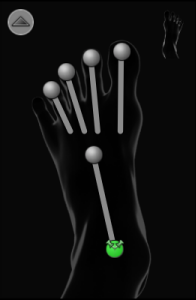 |
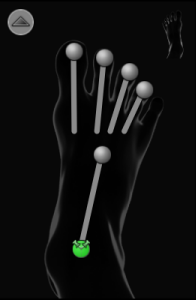 |