
This tab displays the character with Control rig and HumanIK controls.
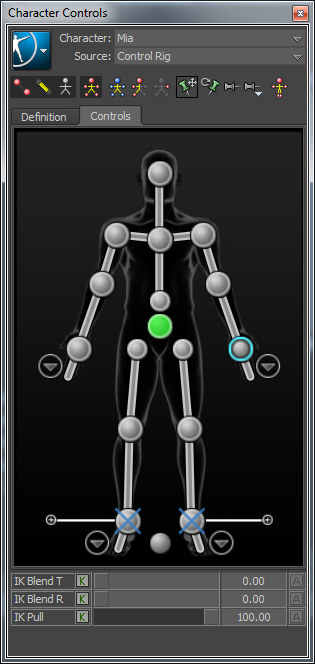
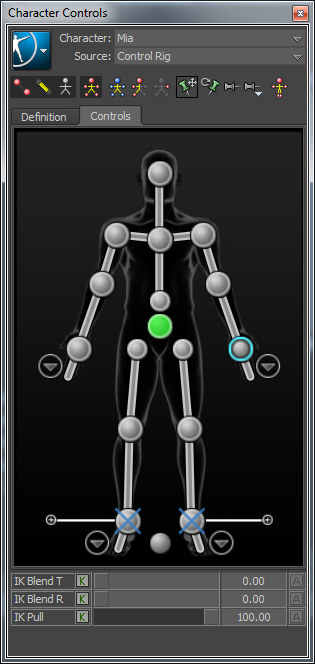
The following table provides a brief overview of tasks that you can perform using the Controls tab:
| To... | Do this | |
|---|---|---|
| Create a Control rig |
Select Control Rig from the Source menu or Select > Create > Control Rig.
> Create > Control Rig.
|
|
| Change the appearance of rig effectors | Select
 > Edit > Controls > Rig Look, then select an effector style.
> Edit > Controls > Rig Look, then select an effector style.
|
|
| Change to Full Body keying and manipulation mode | Click
 . .
|
|
| Change to Full Body - No Pull Manipulation mode | Click
 . .
|
|
| Change to Body Part keying and manipulation mode | Click
 . .
|
|
| Display the skeleton of the character | Click
 . .
|
|
| Set the animation source for the current character | Select another HumanIK defined character by name from the Source menu. | |
| Create an auxiliary or pivot effector | Right-click an IK effector cell and select Create Aux Effector or Create Aux Pivot. | |
| Remove an auxiliary or pivot effector | Select the effector in the scene and press the Delete key. | |
| Pin an effector in Translation | Select the corresponding IK effector cell, then click
 . .
|
|
| Pin an effector in Rotation | Select the corresponding IK effector cell, then click
 . .
|
|
| Temporarily release all pinning | Click
 . .
|
|
| Select an effector |
When you click an effector:
When you click an empty area of the Controls tab:
|
|
| Create a pinning preset | Assign translation and rotation pinning to desired effector(s), then select
 > Create Preset.
> Create Preset.
|
|
| Bake the active Source onto the current Character |
Select
(or) Select
|
|
| Edit retargeting parameters in the Attribute Editor | Select
 > Edit > Definition > Edit Properties.
> Edit > Definition > Edit Properties.
|
|