You can use the Story window to create a storyboard that lets you plan your action before you start animating.
To create a storyboard using storyboard images:
- Drag an image to use for a storyboard from the Scene or Asset browser into the Story window Edit track.
- Select New Camera from the Create Shot Using menu that appears. If you want to assign the image to a camera that is already in the scene, select it from the menu.
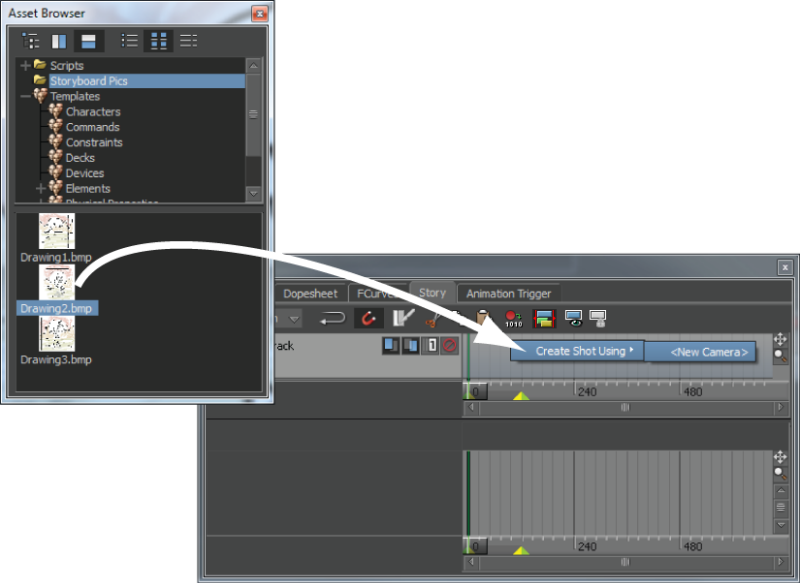 Note: If you want to assign the image to a camera in the scene, select it from the menu.
Note: If you want to assign the image to a camera in the scene, select it from the menu. - Right-click the resulting shot clip and select Make Camera Switcher Current from the menu.
- Resize and schedule each camera shot to show the sequence of events, creating a slide show with which you can time the length of action as well as set up camera angles.
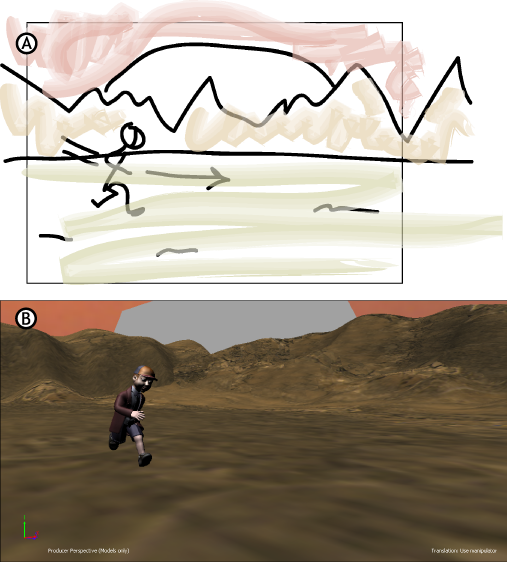
A. Storyboard image B. Shot with models and set
- If you want to use cross-dissolve effects between camera shots, switch to Edit mode and overlap the camera shots on the Edit track.
You can also create a storyboard using models and animation so you can rough out your scene before you create the characters and props you need without the use of traditional storyboard images.
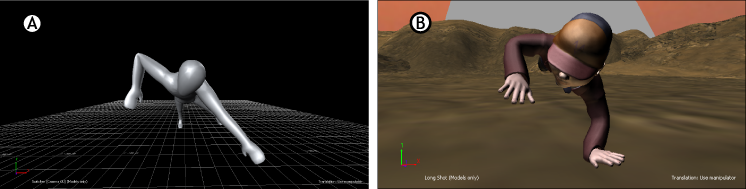
A. Storyboard using models and animation B. Final scene using the storyboard
When you have the correct character, drag it into the scene and select it from the Character menu of the Action track. Doing this lets you arrange and set up elements can be reused when you create the final scene. For example, you can reuse any camera shots or poses you create while building your storyboard.