To increase the size, quantity, and color of particles:
- Select the particle shader in the Scene browser.
- In the shader’s Particle Physics pane, drag in or type a value in the Quantity field to increase the amount of particles emitted by the shader.
- To increase the size of each particle, go to the Size slider in the shader’s Particle Physics pane. and move the slider to the right.
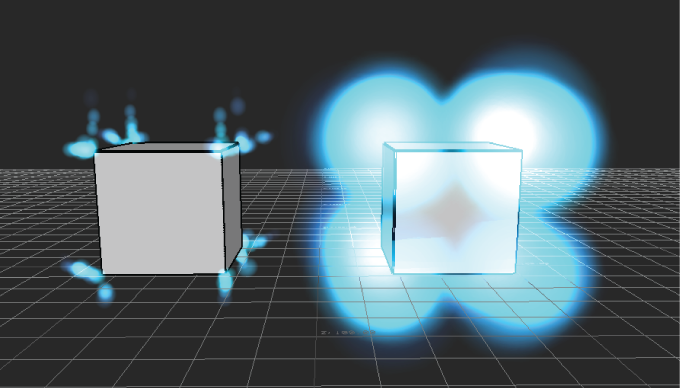
Use the Size slider to affect the size of the particles used by the shader.
- In the shader’s Particle Shading pane, drag in or type a value in the R, G, and B In Color fields to set the color that particles are originally created.
- The extra value next to the In Color field lets you influence the transparency of the In Color, with 0.0 being invisible and 100.00 being solid.
- In the shader’s Particle Shading pane, drag in or type a value in the Out Color field to set the color that particles end up as they fade away
- The extra value next to the Out Color fields lets you influence the transparency of the Out Color, with 0.0 being invisible and 100.00 being solid.
- Use the Life Time settings in the Particle Physics pane to determine how long a particle lasts before changing color and then fading out.
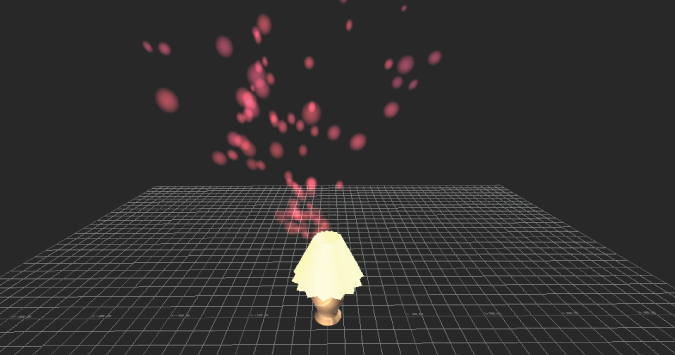
The Life Time setting affects how long a particle lasts.