The Preferences window includes the Character preference settings.

- Auxiliary Reach T value
- Auxiliary Reach R value
- Solver
- Method of expanding auxilliary effectors and bones
To access the Character preferences:
- From the menu bar, select Settings
 Preferences.
Preferences.
- In the Preferences window, click the Character preference option.
The Character preference settings display.
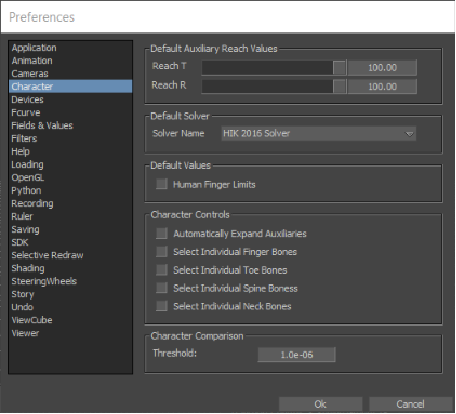
Character preferences
- Default Auxiliary Reach
-
The following table describes the Default Auxiliary Reach preference settings.
Setting
Description
Reach T
To set the default Reach translation.
Reach R
To set the default Reach rotation.
- Default Solver
- This menu offers you an alternate method for setting character solvers. (You can also choose a solver Character Solver list menu, accessible in the Navigator window Character Settings pane.)
-
The default Solver is the HIK 2016 Solver.
- Default Values
- Set Human Finger Limits to controls the default value of the character's HumanFingerLimits property value when creating a new character. This preference is off by default.
- Character Controls
-

- Activate these options to set how pivots/effectors/bones are displayed in the Character Controls.
-
Setting
Description
Automatically Expand Auxiliaries Activate to shows auxiliary pivots/effectors expanded in the Character Controls, so you don't need to expand them each each time you select individual effectors. Select Individual Finger/Toe/Spine/Neck Bones Activate to allow individual finger/toe/spine/neck bones to be selected when selecting bones in the Character Controls. For example, when active, you can select each finger/toe/spine/neck bone individually.
If disabled, selecting a single finger bone in the Character Controls selects all other sub-finger bones. This is the default
Tip: You can also use the CharacterControlsConfigEnhanced.xml UI Configuration file to show even more bones in the Character Controls. See Load UI configuration in the Character Controls Edit menu. Find the CharacterControlsConfigEnhanced.xml UI Configuration file in the MotionBuilder > bin > system folder.
See Character Solver list menu and Control rig effector properties.