
The Blend and Pull controls are contextual to whatever type of source your character uses. If your character contains an Actor or character as its source, then the Blend controls let you define the blend between the current character and its source (Actor or character).
Animating Blend and Pull
Each slider in the Blend controls let you set each blend or pull value for animation or inclusion in a Relations constraint. Each slider also lets you set keyframes for each blend or pull value.
The Animate (A) button lets you set keyframes, use Blend values in constraints, and remove animation from a Blend property. To use a Blend value in a Relations constraint, click the Animate (A) button.
To set a keyframe on a Blend value, click the Keyframe (K) button.

Blend T and R
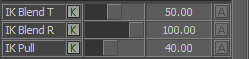

The IK rig and FK rig are synchronized at keyframes
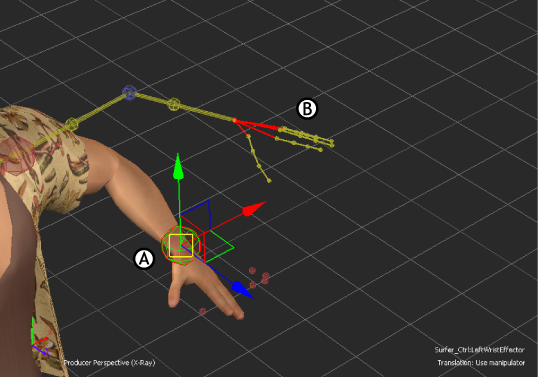
Between keyframes, the IK rig (A) and the FK rig (B) do not match since each rig uses a different method of solving.
The Blend T and Blend R sliders let you adjust the amount of influence each system (IK or FK) has on a body part when the two systems get out of sync. This gives you complete control of what happens between keyframes.
To adjust the influence each system has, select an effector in the Character representation, then adjust the percentage of translation and rotation blend between the IK and FK rigs using the Blend T and Blend R sliders.
- At 100%, the skeleton follows the IK system.
- At 50%, the skeleton averages between the FK and IK systems.
- At 0%, the skeleton follows the FK system.
Use the following guidelines when adjusting blend:
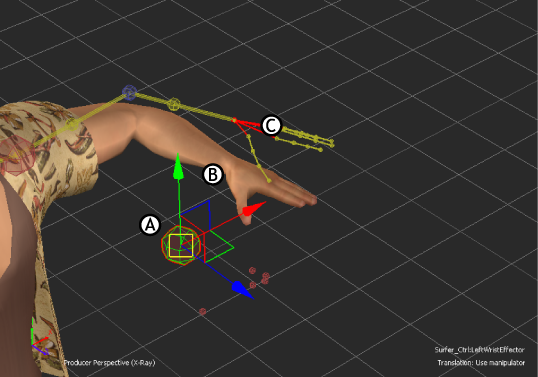
A. Blue IK wrist effector is selected B. Character’s arm reaches towards the FK rig since the wrist effector’s IK translation blend is set to 30% C. Yellow FK rig
If the Blend T value was set to 50%, the skeleton appears between the FK and IK rigs. The solution of the IK rig and the FK rig is blended together equally to influence the body part.
Pull

To control the amount of pull, select an effector in the Character representation and drag its pull slider, or type a value in the numerical field.
- At 100%, the effector has full pull. This means that moving other body parts that normally transform the effector has no effect. If all body parts have full pull, translating only moves the selected effector. If the effector is further up the hierarchy, such as the character’s chest or hips, the other effectors down the chain react to the translation.
- At 50%, the effector has half pull. This means that moving other body parts that normally transform the effector have a damping effect.
- At 0%, the effector has no pull. This means that moving other body parts transforms identically.
Use the following guidelines when changing an effector’s pull:
The effect of each effector’s pull value is contingent on the IK Blend T value. For example, if Pull is set to 100%, but Blend T is set to 0%, the Pull value has no effect because Blend is set to the FK rig.
Pull is also based on a virtual hierarchy of your model’s skeleton which means that if you re-parent your IK rig, Pull is still based on the original hierarchy. For example, the hips have priority and a stronger effect over chest nodes. The chest has priority over the arms and legs.
Blend Actor or Character
When the input source is an Actor or Character, the Blend controls let you define the translation and rotation blend between the current character and the Actor or character source.
- head (Blend T and Blend R)
- chest (Blend T)
- left and right elbow (Blend T)
- left and right wrist (Blend T and Blend R)
- left and right hand (Blend T and Blend R)
- left and right knee (Blend T)
- left and right ankle (Blend T and Blend R)
- left and right foot (Blend T and Blend R) Note: You can use Finger blend settings for Actor retargeting but Actor toes are not affected.
Blend values can be set per effector for the following body parts:
To adjust the blend of a body part, select the effector and adjust the Blend T slider in the Character Controls window, or the Blend sliders in the Character settings.