The Particles area governs the actual particles to be used in the shader, and the Physics area which governs the behavior of the particles used in the shader and are divided into the Speed and Acceleration columns.
Quantity
Double-click the Quantity field to enter the specific number of particles you want to appear.
Size
Use the Size slider to increase or decrease the size (in MotionBuilder units, like the grid) of each particle.
Size Delta
Use the Size Delta slider to set the percentage of the size that is allowed beyond the Size settings. The Size field determines the minimum value. For example, if Size is set to 10 and Size Delta is 20%, the particles range from 10 to 12.
Emit From
Use the Emit From menu to select from two particle display options:
Vertex
Emits particles from the model’s vertices.
Scaling Volume
Emits particles from the model’s scaling volume
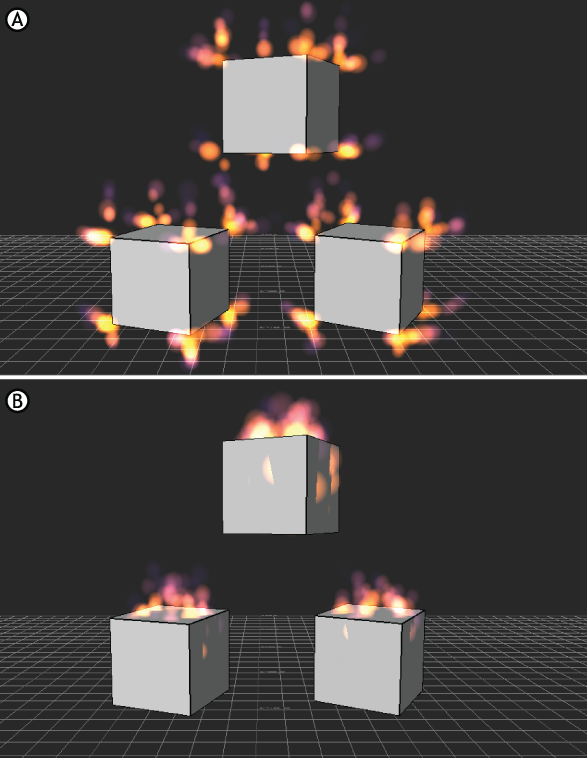
Emit From menu options A. Particles emitted from vertices B. Particles emitted from Scaling Volume
Normals Dir
Deactivate the Normals Direction option if you do not want particles emitted along the object’s normals.

Normals Direction disabled
Start Delta
Use the Start Delta slider to choose a creation delta of the particles. A value of 0 percent means that all particles are created at the same time. A value of 100 percent distributes the creation of particles evenly over the Life Time.
Life Time
Double-click the Life Time field to enter the length of time (in seconds) you want each particle to exist.
Life Time Delta
Use the Life Time Delta slider to set the percentage of the duration allowed beyond the Life Time settings, with the Life Time field determining the minimum value.
For example, if Life Time is set to 1.2 and Life Time Delta is 50%, the Life Time ranges from 1.2 to 1.8.
Emit Radius
Use the Emit Radius slider to increase or decrease the radius of emission around a source.
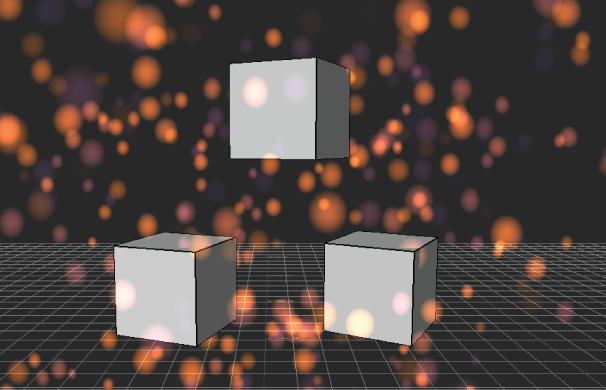
Emit Radius value set to 100%.
Speed
Double-click the Speed field to set the speed at which particles initially travel. The higher the value, the faster the particles travel, and the further they can get in the designated lifetime. For example a value of 2 in the Speed field plays your particles twice as fast. Therefore, the distance particles travel increases. Speed coordinates are local values.
Unlike the Play Speed slider in the Global Controls pane, this setting influences distance as well as speed.
Speed Delta
Use the Speed Delta slider to set a percentage of the speed that is allowed beyond the Speed settings. The Speed field determines the minimum value. For example, if Speed is set to 12 and Speed Delta is set to 75%, the speed ranges from 12 to 21.
Direction
Set an X, Y, and Z coordinate in the Direction settings to represent the initial direction that particles travel. This direction may be altered by Speed Spread and Acceleration Direction.
Spread
Use the Spread slider to set a range of the initial direction that individual particles travel. Speed Direction determines the center point for this range. This range is measured in degrees.
Acceleration
Double-click the Acceleration field to enter a constant acceleration to be applied to particles after their creation. A higher Acceleration value changes the Speed Direction to the Acceleration Direction more quickly. Acceleration coordinates are global values.
Acceleration Delta
Use the Acceleration Delta slider to set a percentage of the acceleration that is allowed beyond the Acceleration settings. The Acceleration field determines the minimum value. For example, if Acceleration is set to 6 and Acceleration Delta is set to 60%, the acceleration ranges from 6 to 9.6.
Direction
Set an X, Y, and Z coordinate in the Direction settings to represent the direction that particles travels after the initial Speed Direction based on the Acceleration rate. A higher Acceleration setting causes the Acceleration Direction to come into effect faster. If the Life Time value is low, you may not be able to see this change.
Spread
Use the Spread slider to set a range of direction that individual particles travel based on the Acceleration Direction. Acceleration Direction determines the center point for this range. This range is measured in degrees.