For every object you load into the scene, you can define the Viewer Options in the Properties window to specify how you want the objects to display in the Viewer window.
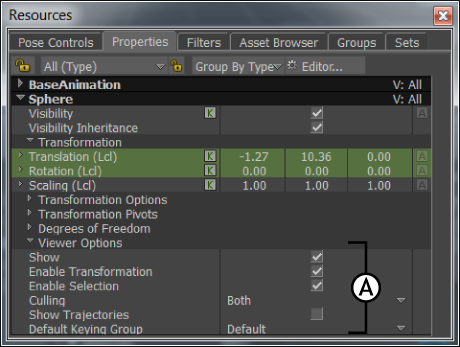
Properties window A. Viewer Options properties
Show
The Show option lets you display or hide selected objects in the Viewer window.
When the Show option is activated, the selected object displays in the Viewer window. When disabled, the object is hidden.
Enable Transformation
The Enable Transformation option lets you choose whether an object can be transformed in the Viewer window.
When the Enable Transformation option is activated, the object can always be transformed in the Viewer window. When disabled, the object cannot be transformed in the Viewer window, but it can still be transformed using the Properties window.
Enable Selection
The Enable Selection option lets you choose whether an object can be selected in the Viewer window.
When the Enable Selection option is activated, the object can always be selected in the Viewer window. When disabled, the object cannot be selected in the Viewer window, but it can still be selected in other areas, such as the Scene browser.
Culling
The Culling menu lets you select how you want the weighted polygons of a selected model to be rendered in the Viewer window. You can render only the polygons that compose the outside of your model, only the polygons that compose the inside of your model, or you can render both types of polygons. Choosing to render only set of polygons can reduce rendering times.
| Option | Function |
|---|---|
| Both | Renders both the inner and outer polygons for the selected model. |
| Outer (Counter-Clockwise) | Renders only the polygons that compose the outside of the model. |
| Inner (Clockwise) | Renders only the polygons that compose the inside of the selected model. |
Show Trajectories
The Show Trajectories option shows or hides the trajectory of the selected object.
This option is the same as the Show on Selection and Clear on Selection options in the Trajectories menu.