The Camera settings pane is where you modify settings for Producer and Custom cameras to view your scene.
This sub-section covers the various properties contained within the Camera Settings and how you can use them to create specific camera views.
To access the Camera settings, open the Cameras folder in the Scene browser, and double-click a camera to display its settings. These settings also display if you select a camera in the Viewer window.
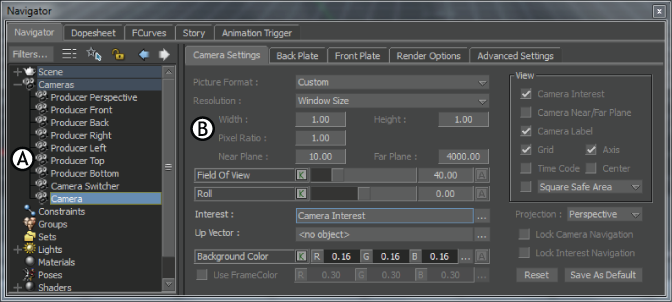
Camera settings A. Cameras folder B. Camera Settings
The Camera settings consist of four panes:
Camera Settings pane
The Camera Settings pane contains the settings for configuring the selected camera’s view areas.
Back Plate pane
The Back Plate pane lets you select a background image, or video clip to be displayed in the selected camera’s background plane.
Render Options pane
The Render Options pane lets you set the Anti-aliasing, depth of field, and other options related to rendering for the selected camera.
Advanced Settings pane
The Advanced Settings pane contains specialized camera settings and camera attributes that you can animate. These settings let you set the options for the aperture, lens, and film size of the selected camera.
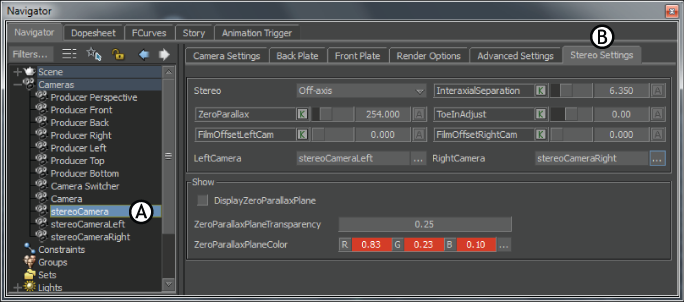
Camera settings A. Stereo camera B. Stereo Settings pane