In an assembly analyses, surface contacts have to be generated to perform a nonlinear contact analysis.
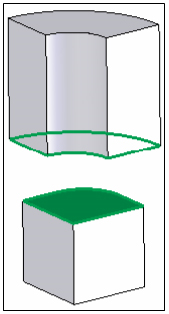

To Automatically Generate Surface Contacts:
Click Auto in the Contacts panel of the Autodesk Inventor Nastran ribbon to automatically detect contact pairs throughout the model. No dialog appears, and the contact generation process begins immediately. A progress bar appears during automatic contact generation. A pop-up message appears if no contact pairs were discovered.
The contact type and tolerance are based on the specifications in the Options tab of the Analysis dialog. Set up the desired contact parameters before executing the Auto command.
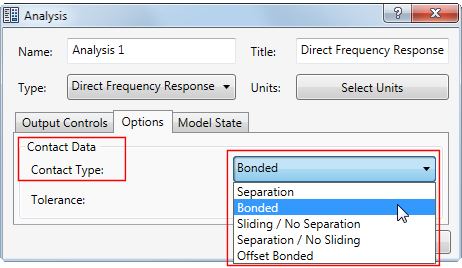
Automatic contact pairs appear under Surface Contacts in the Analysis branch of the model tree. They do not appear in the Model branch. Therefore, when using automatic contacts, you must execute the Auto command for each analysis created in the current model.
Once detected, the Autodesk Inventor Nastran Model Tree shows the names of the parts that are in contact.
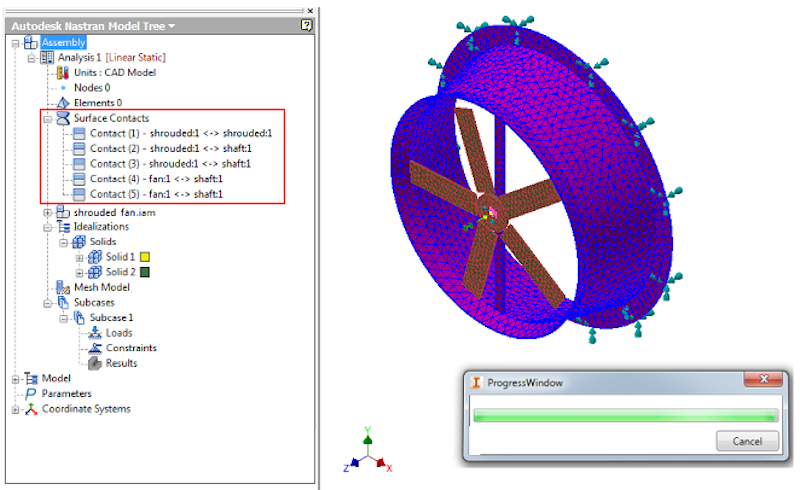
To Manually Define Surface Contact Pairs:
There are three ways to access the Surface Contact dialog:
- Click Manual in the Contacts panel of the Autodesk Inventor Nastran ribbon tab
- Click Solver in the Contacts panel of the ribbon tab
- Right-click Surface Contacts in the Model branch of the tree and select New from the context menu.
The following dialog opens. The appearance differs depending on whether you clicked the Manual or Solver option:
Manual mode:
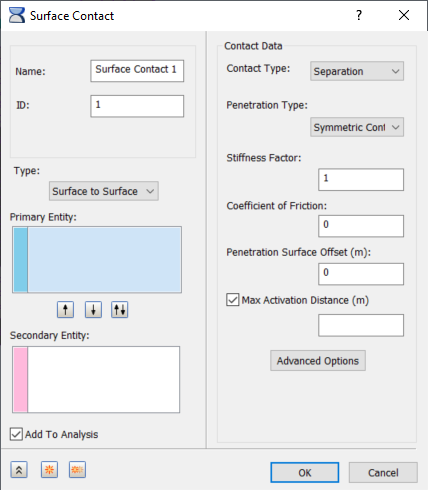
Solver mode:
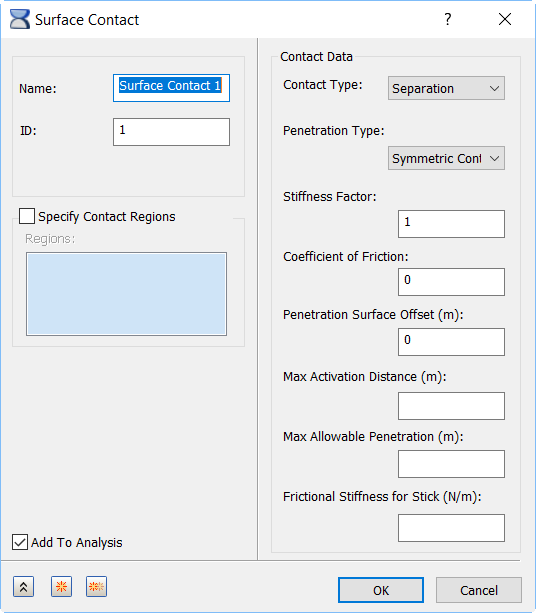
Solver mode for Explicit Dynamics or Explicit Quasi-Static analysis:
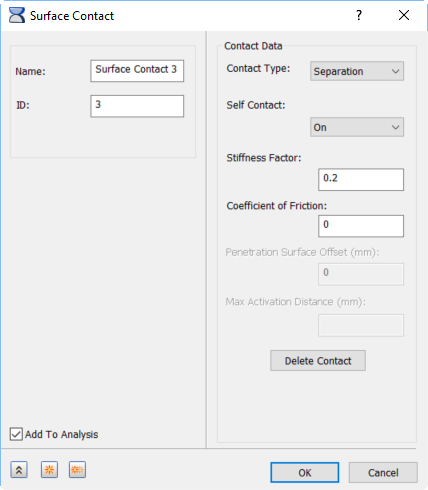
The Self Contact On/Off option specifies whether surfaces are allowed to contact themselves.
The Surface Contact form has the following main sections:
- Name: Enter a name for the surface contact, for example, Top Contact Pair.
- ID: The ID is automatically updated as the contact pairs are created.
- Two types of surface contacts can be created:
- Manual: You specify the Type setting (Surface to Surface or Edge to Surface) and the Penetration Type (Unsymmetric Contact or Symmetric Contact). You also must individually select the primary and secondary entities.
- Solver: The program chooses the appropriate Type setting (Surface to Surface or Edge to Surface), Penetration Type, and the primary and secondary entities. The appropriate treatment is determined based on the geometry and mesh characteristics. The command can act globally (on the entire model), or you can specify the Contact Regions to consider for contact pair generation.
For Unsymmetric contact, nodes on the secondary entity cannot penetrate the primary contact surface. For symmetric contact, the same behavior is true, plus nodes on the primary entity also cannot penetrate the secondary surface.
 The other sections in this form vary sightly depending on the type of contact you select (Auto or Manual). Follow the links at the bottom of this page to see more info on the other sections available in the Surface Contacts form.
The other sections in this form vary sightly depending on the type of contact you select (Auto or Manual). Follow the links at the bottom of this page to see more info on the other sections available in the Surface Contacts form.
Manually defined contact pairs are added under the Surface Contacts node in the Model branch of the tree. If the Add to Analysis option is activated when you create a contact pair, the contact pair is also included under Surface Contacts in the Analysis branch of the tree. Once a surface contact pair has been added to the Analysis branch of the tree, you can create new surface contacts to the analysis (via the context menu) without going to the Model branch.
Surface contacts can be dragged and dropped or copied and pasted from the Model branch of the Autodesk Inventor Nastran Model Tree into the Analysis branch.
The context menu for surface contacts depends on which entity you right-click (the Surface Contacts group heading, an automatically generated contact pair, or a manually specified contact pair):
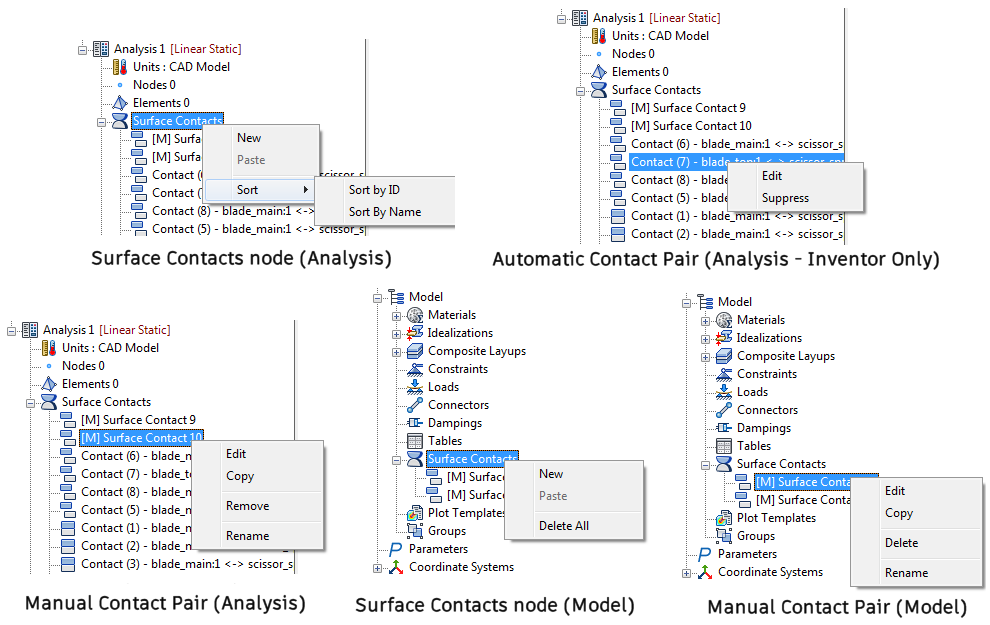
- New: Access the Surface Contacts dialog to create a new contact pair.
- Edit: Modify the definition of the selected contact pair is the Surface Contacts dialog.
- Copy: Copy the selected contact pair to the Windows clipboard.
- Paste: Paste the contact pair (or pairs) from the Windows clipboard.
- Suppress: This option is only available for automatically generated surface contacts. Activate it to prevent the current analysis from considering the selected contact pair.
- Remove: This command is only available for manually defined surface contacts in the Analysis branch of the tree. Use it to remove a contact pair from the current analysis but leave it in the Model branch.
- Delete: This command is only available for manually defined surface contacts in the Model branch of the tree. Use it to delete a contact pair from the model and all analyses.
- Delete All: This command is only available from the Surface Contacts node in the Model branch of the tree. Use it to delete all manually defined contact pairs from the model and from every analysis.
- Rename: Change the name of a manually defined contact pair. Use this feature to make individual contact pairs easier to identify.
- Sort: Sort commands are only available for Surface Contacts group in the Analysis branch of the tree.
- Sort by ID: Sort the listed contact pairs according to the ID number of each pair, in ascending order.
- Sort by Name: Sort the listed contact pairs according to the Name of each pair, in ascending order.
 You can select and edit multiple surface contacts at the same time by using a ‘group-edit’ feature. You can change the common properties once, and the changes get applied to all selected contacts. You do not need to edit each contact pair individually, as long as the settings being revised are common to all selected pairs.
You can select and edit multiple surface contacts at the same time by using a ‘group-edit’ feature. You can change the common properties once, and the changes get applied to all selected contacts. You do not need to edit each contact pair individually, as long as the settings being revised are common to all selected pairs.