Right-click on Displacement in a subcase and select Edit.
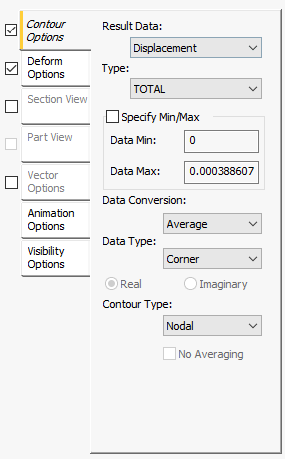
The Contour Options tab has the following main sections:
-
Result Data: This drop-down menu list the basic sets of results that are applicable to the analysis (including Displacement, Rotation, Stress, Reactions, Composites, Contacts, Beam Diagrams, AME, and more). You can further define the specific result to display using the
Type menu (see next item). Refer to the
Helius PFA help for specific details about the AME result data types.
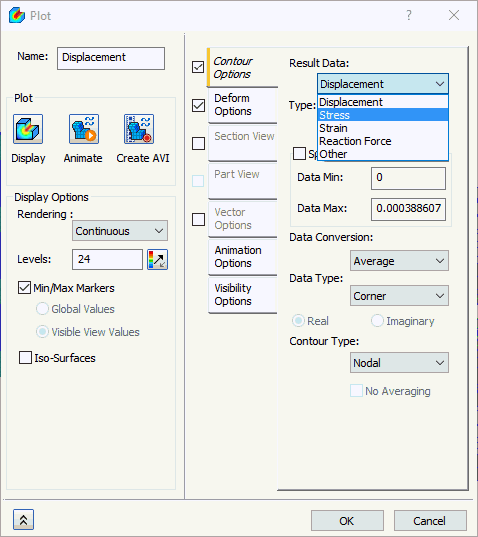
- Type: The contents of this menu are dependent on the analysis type, the preceding
Results Data selection, and the type of elements contained in the model (solid, shell, and/or bar/beam). A couple of examples of the available results vectors are shown in the next two images, both of which are from a linear static stress analysis.
The following Type options are available for Result Data = Displacement. Results include the X, Y, and Z components of displacement and the total displacement:
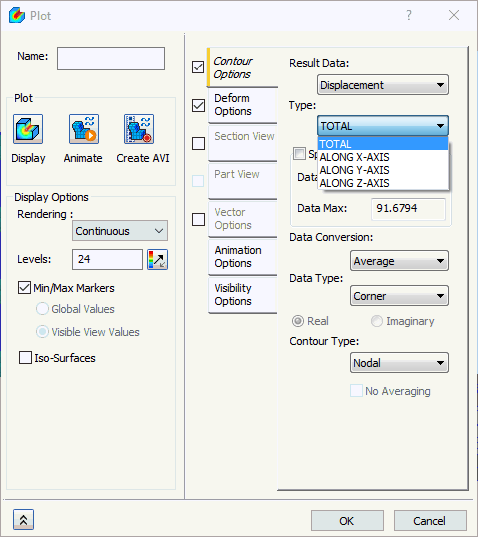
The following Type options are available for Result Data = Stress (for a solid element model). Results include specific stress tensor components, Von Mises stress, principal stresses, and more:
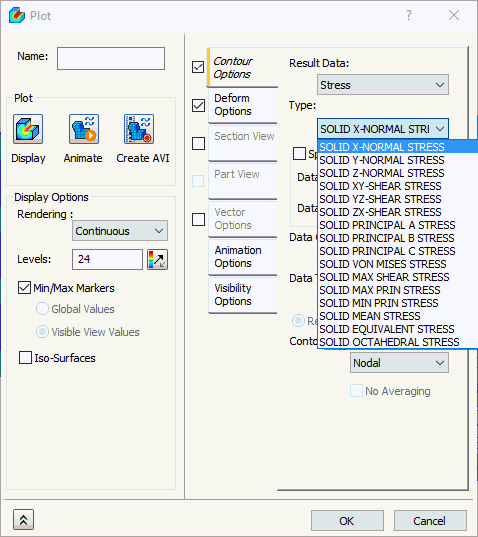
- Specify Min/Max: Normally, the range of values displayed in the contour plot legend extends from the actual minimum to the actual maximum result value. You can override the automatic range by activating the
Specify Min/Max option and entering the desired values in the next two fields.
- Data Min: The minimum value to display in the contour plot legend.
- Data Max: The maximum value to display in the contour plot legend.
Contour plot colors adjust according to the new range. All contour areas above the specified maximum value will be red, and those below the minimum value will be blue.
 Use these options to focus on a particular area of interest, providing a fuller spectrum of colors, and therefore better resolution of the localized results. You can also use these options to prevent results singularities (that is, highly exaggerated results at a single node) from skewing the contour colors for the entire model. Finally, a reduced Data Max value is often beneficial when viewing fatigue life or safety factor results, which often cover a very large range of values, with only those near the critical range being of interest.
Use these options to focus on a particular area of interest, providing a fuller spectrum of colors, and therefore better resolution of the localized results. You can also use these options to prevent results singularities (that is, highly exaggerated results at a single node) from skewing the contour colors for the entire model. Finally, a reduced Data Max value is often beneficial when viewing fatigue life or safety factor results, which often cover a very large range of values, with only those near the critical range being of interest.
-
Data Conversion: This section controls how results are converted from pure data at element centroids and corners to the actual contour plot.
- There are three options to convert the data:
Average, Max, and
Min.
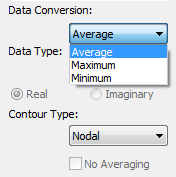
- If Average is selected, an average of the associated values is used to obtain the results.
- The Max option bases the results on the maximum result among the associated values.
- The Min option bases the results on the minimum result among the associated values. This option should only be used when performing contours for vectors where the minimum values are actually the worst case (for example, factor of safety or large compressive stresses).
 If there is a large difference between the three results (Average, Max and Min), especially at locations that do not have sharp corners or breaks in the model, your model may require a finer mesh.
If there is a large difference between the three results (Average, Max and Min), especially at locations that do not have sharp corners or breaks in the model, your model may require a finer mesh.
- There are three options to convert the data:
Average, Max, and
Min.
-
Data Type:
- This section controls how results are converted from pure data at element centroids and corners to the actual contour plot.
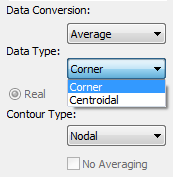
- Corner: Uses corner element data to plot the stresses, which typically results in a smooth contour.
- Centroidal: Uses the center element stress to plot the stresses, typically resulting in a discontinuous contour.
- Magnitude/Phase or Real/Imaginary: In the case of a frequency response analysis, you will be given the option of magnitude / phase or real / imaginary data.
- This section controls how results are converted from pure data at element centroids and corners to the actual contour plot.
-
Contour Type:
- This section allows you to pick between either nodal or elemental contouring.
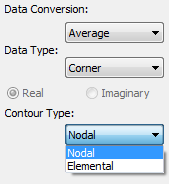
- Nodal: This contour type averages all values at the nodes and cannot account for any discontinuities in material or geometry. This produces a relatively smooth contour but loses its accuracy at material boundaries or property breaks.
- Elemental: This contour type allows you to specify which discontinuities in the model to use in the contouring to obtain an accurate representation of the results. This type of contour is most useful when a model has multiple materials or it is made with plates that intersect at large angles or have varying thickness. Elemental contouring may not be smooth, but is more accurate. Using this type of contour also allows you to view both top and bottom results on one plot.
- This section allows you to pick between either nodal or elemental contouring.
-
Elemental Options: This section controls the averaging of elemental contouring. The option in this section is only available when
Contour Type = Elemental.
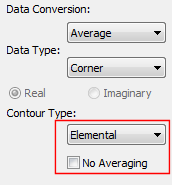
- If No Averaging is selected, the contours of the elements is created without consideration of any of the other elements. This typically provides a very choppy (discontinuous) contour plot but is useful for variable thickness plate models. This option is also useful because it only plots the pure data; no averaging has taken place. So, you are looking at the raw numerical results only.