Docking Tool
The docking tool indicates the relationship of a dragged window to the rest of the canvas, and enables you to pinpoint drag and drop destinations.
The tool contains an inner zone and outer zone of controls representing the drop destination. Five stickers of the inner zone are used to dock windows relative to the closest suitable area on the canvas, while four stickers of the outer zone are used to dock windows relative to the canvas itself.
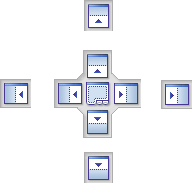
The docking tool also provides visual previews of what space will be occupied by a window. These previews are shown when you are moving a window and while your mouse is over one of the stickers.
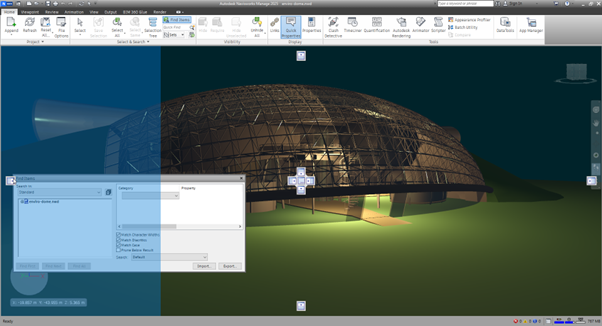
Tip: To quickly create a window group, use the sticker at the center of the docking tool when you drag a window to its location. This works anywhere on the canvas excluding the default scene view and the Tilt window. Custom scene views can be grouped with other windows.
Move a Window with the Docking Tool
- Click and drag the title bar at the top or side of the window towards the place where you want it to dock. This activates the docking tool.
- Drag the window over the sticker on the docking tool that represents the area you want the window to occupy.
- Release the mouse button to dock the window there. The window is automatically resized to fill the area.