The Navisworks User Interface
The Navisworks user interface contains a number of traditional Windows elements, such as the application menu, Quick Access toolbar, ribbon, dockable windows, dialog boxes and context menus in which you complete tasks.
Parts of the Interface
This section briefly describes the main components of the standard Navisworks interface.
The interface is intuitive and easy to learn and use. You can adjust the application interface to match the way you work. For example, you can hide docking windows that you rarely use, so they do not clutter the interface. You can add and remove buttons from the ribbon and the Quick Access toolbar. You can also apply a different theme to the standard interface.
| Navisworks interface | Navisworks Freedom interface |
|---|---|
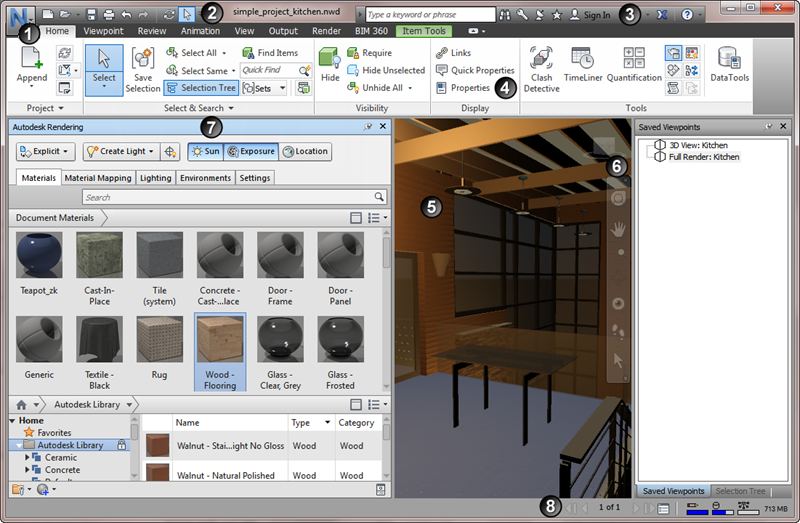 |
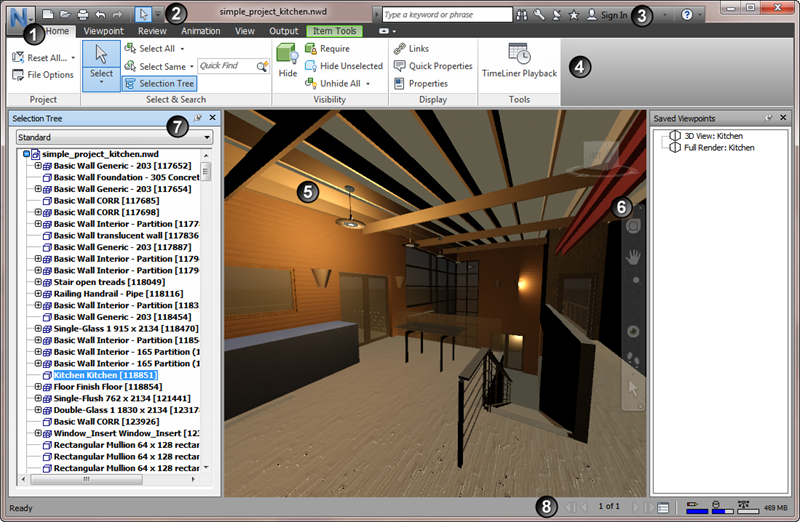 |
| 1. Application button and menu | 5. Scene View |
| 2. Quick Access toolbar | 6. Navigation tools |
| 3. InfoCenter | 7. Dockable windows |
| 4. Ribbon | 8. Status bar |
Change the Interface Theme
- Click the application button
 and then click Options.
and then click Options. - In the Options Editor, expand the Interface node, and click the User Interface option.
- On the User Interface page, select the required theme type from the Theme drop-down list.
- Click OK.