Use the Inclined flat finishing page to generate a toolpath over areas that are perpendicular to the tool orientation.
Style — Determines the type of toolpath to use. There are additional options specific to each Style that control how your toolpath is calculated.
- Raster — Produces a toolpath of parallel lines and is best-suited to rectangular models with long, flat regions.
- Offset model — This offsets the spans in contact with the model. This produces a toolpath which maintains constant tool load, cut direction, and chip production. This option increases the number of tool lifts.
- Offset all — This offsets the initial contour until no further offsetting is possible. Useful for models with complex features around flat regions. This option reduces the number of tool lifts.
Rest machining — Enables the Rest page, which lets you reference a stock model which represents the remaining stock to machine.
Advanced offset settings — Lets you set additional settings for the Offset All and Offset Model style of toolpaths.
- Spiral — Converts multiple closed contours into a single spiral for continuous machining.
Ignore holes — Generates a toolpath over small holes, which may have not been drilled yet.
- Threshold (TDU) — Generates a toolpath over holes that are smaller than this threshold value. For example, a 10 mm tool and a TDU of 0.5 gives an actual value of 5 mm.
Cut direction — Select a milling style for
Profile and
Area.
- Climb — Select to create toolpaths using only climb milling, where possible. The tool is on the left of the machined edge when viewed in the direction of tool travel.
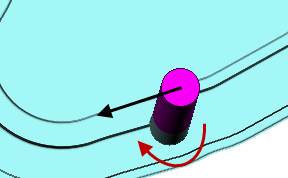
- Conventional — Select to create toolpaths using only conventional or upcut milling, where possible. The tool is on the right of the machined edge when viewed in the direction of tool travel.
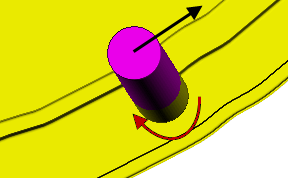
- Any — Select to create toolpaths using both conventional and climb milling. This minimises the tool lifts and tool travel.
Tolerance — Enter a value to determine how accurately the toolpath follows the contours of the model.
Thickness — Enter the amount of material to be left on the part.
Stepover — Enter the distance between successive machining passes
Final stepdown — Enter a distance for the final step. For example, you may want a general stepdown of 3 mm with a final pass that has a 1 mm stepdown. This gives you a couple of roughing passes followed by a finishing pass.