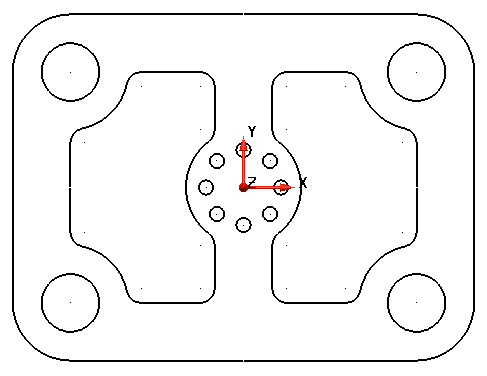Copying and rotating objects around an axis normal to the principal plane, is a quick way to add multiple, identical objects in a pattern, such as screw holes.
To complete the design of the plate using rotate:
- Click Wireframe tab > Create panel > Arc > Full.
- Click in the Command Input box on the Status Bar and type the following series of commands. Press the
Enter key between each one:
- r 0.125
- 0.65 0 0
- Click
 on the Quick Access toolbar to exit arc creation.
on the Quick Access toolbar to exit arc creation.
- With the arc selected, click Edit tab > Transform panel > Rotate. The
Rotate toolbar is displayed:

- Click the
Copy the selected items
 button.
button.
- Enter 7 in the Copies text box.
- From the
Angle
drop-down list, click
45.
A preview of the rotation is drawn on the model:
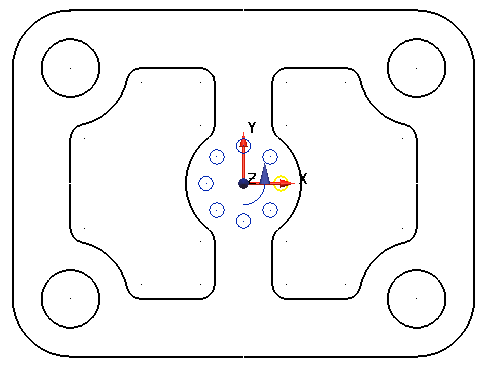
- Click the
Apply
 button to accept the rotation.
button to accept the rotation.
- Click the
Cancel
 button to close the toolbar.
button to close the toolbar.
- Click in an empty space in the graphics window to deselect the model.
Your model should look like the one shown below: