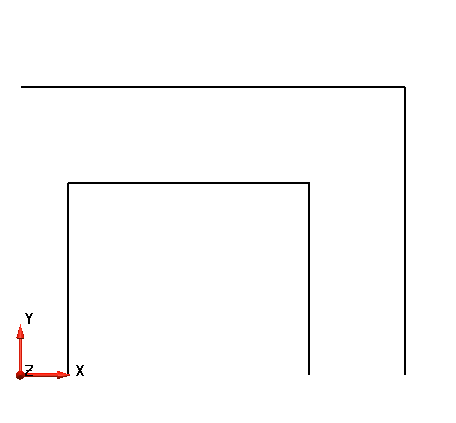Wireframe objects such as lines can be used to design a component or model. This 2D geometry can then be used as the basis for creating a 3D model.
To create lines to specify the outline of the plate:
- Click Wireframe tab > Create panel > Line > Continuous.
- Click in the Command Input box on the Status Bar and type the following series of commands. Press the
Enter key between each one:
Note: The values entered are X, Y and Z coordinates, which are measured relative to the last point entered.
- 4 0 0
- 0 3 0
- -4 0 0
- Click
 on the Quick Access toolbar to exit line creation.
on the Quick Access toolbar to exit line creation.
- Click Wireframe tab > Create panel > Line > Continuous.
- Click in the Command Input box on the Status Bar and type the following series of commands. Press the
Enter key between each one:
- 0.5 0 0
- 0 2 0
- 2.5 0 0
- 0 -2 0
- Click
 on the Quick Access toolbar to exit line creation.
on the Quick Access toolbar to exit line creation.
- Click in an empty space in the graphics window to deselect the line.
- Click
Resize to Fit
 on the Views toolbar, to view the lines.
on the Views toolbar, to view the lines.
Your model should look like the one shown below: