PowerShape uses a Windows-style interface consisting of a ribbon with tabs. The areas of the screen are identified as follows:
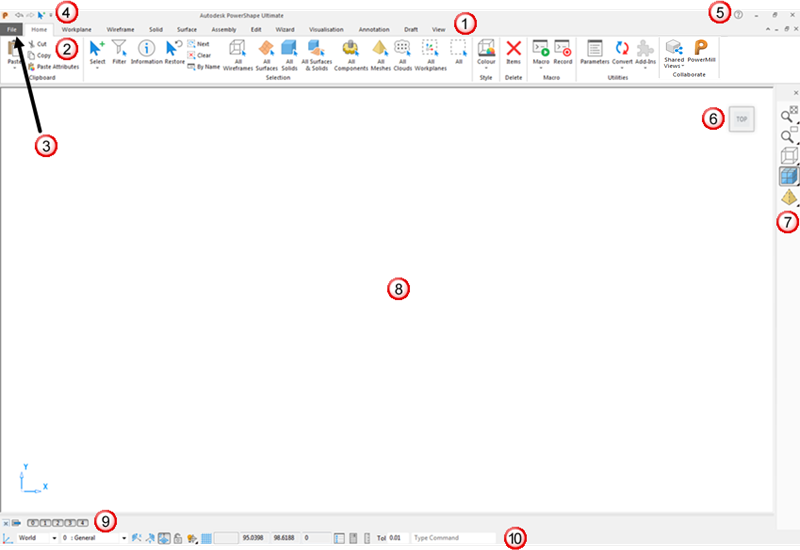
 Tabs — Use the tabs to navigate around the
PowerShape ribbon.
Tabs — Use the tabs to navigate around the
PowerShape ribbon.
 Home tab — Contains basic commands such as Delete, Undo, Cut, Copy, and Paste, and object selection and conversion options.
Home tab — Contains basic commands such as Delete, Undo, Cut, Copy, and Paste, and object selection and conversion options.
 File tab — Displays the Backstage View, which includes options to open new or existing models, Save, Print, and access the
Options dialog.
File tab — Displays the Backstage View, which includes options to open new or existing models, Save, Print, and access the
Options dialog.
 Quick Access Toolbar — Enables you to quickly perform standard functions, such as Save and Undo without using the ribbon.
Quick Access Toolbar — Enables you to quickly perform standard functions, such as Save and Undo without using the ribbon.
 Help menu — Contains links to access online and offline help, and other
Autodesk resources.
Help menu — Contains links to access online and offline help, and other
Autodesk resources.
 ViewCube — Use the ViewCube to manipulate the view in the graphics window.
ViewCube — Use the ViewCube to manipulate the view in the graphics window.
 Views toolbar — Use these options to change the view and appearance of objects in the graphics window.
Views toolbar — Use these options to change the view and appearance of objects in the graphics window.
 Graphics window — Displays the
modelling windows, in which you create objects and models.
Graphics window — Displays the
modelling windows, in which you create objects and models.
 Levels toolbar — Displays buttons for the currently used and named Levels, and enables you to hide or display them.
Levels toolbar — Displays buttons for the currently used and named Levels, and enables you to hide or display them.
 Status bar — Use the status bar to control the workplanes and levels, enter coordinates or commands, and use the intelligent cursor, grid, and calculator.
Status bar — Use the status bar to control the workplanes and levels, enter coordinates or commands, and use the intelligent cursor, grid, and calculator.