You can create surfaces to cap ribs in models. This is useful for supporting rib machining in PowerMill by creating capping surfaces that allow roughing over rib channels.
To create a capping surface:
- Click Surface tab > Manufacture panel > Rib Capping to display the Rib Capping dialog.
- Choose a capping option. Select either:
- Top faces to select faces of your solid or surfaces that are adjacent to the ribs you want to cap. Hold down the
Shift key and click each face or surface, or click and drag a box over the selection. For solid models, you can also use the options on the Solid tools tab > Selection panel.
For example:

 — The selected
Top faces that the capping surfaces will be created between are highlighted. A graphical arrow appears at the centre of the selection showing the direction of the current principal plane.
— The selected
Top faces that the capping surfaces will be created between are highlighted. A graphical arrow appears at the centre of the selection showing the direction of the current principal plane.
 — Ribs to be capped.
— Ribs to be capped.
 — Internal cavity (see below).
— Internal cavity (see below).
- Rib faces to select the faces of your solid or surfaces that make up the ribs. Hold down the
Shift key and click each face in turn to select an area. For solid models, use the Solid Tools tab > Selection panel > Concave option and then click one rib face. The continuous rib faces are selected automatically.
For example:
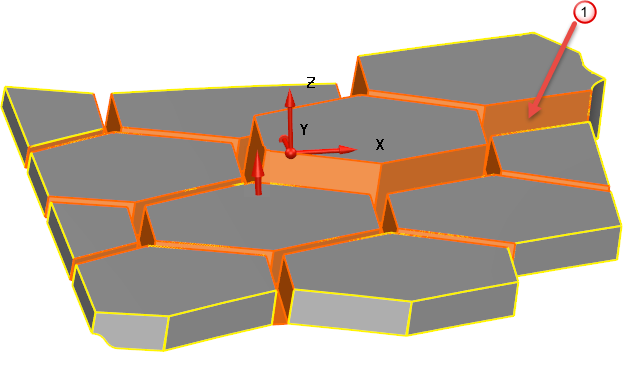
 — The selected Rib faces that will be capped are highlighted.
— The selected Rib faces that will be capped are highlighted.
In the Rib Capping dialog, the
 changes to a
changes to a
 and
No items are selected is replaced by a message specifying the selected number of faces or surfaces.
and
No items are selected is replaced by a message specifying the selected number of faces or surfaces.
- Top faces to select faces of your solid or surfaces that are adjacent to the ribs you want to cap. Hold down the
Shift key and click each face or surface, or click and drag a box over the selection. For solid models, you can also use the options on the Solid tools tab > Selection panel.
- Change the principal plane so that the graphical arrow at the centre of the selection, points in the direction of the normals of the Top faces.
- Click
Preview
to display the capping surfaces, for example:

If the operation fails, the error message No rib surfaces created or Input faces were unusable is displayed at the bottom of the dialog.
- Enter the Maximum rib width. Gaps exceeding this distance are not treated as ribs.
- From the Tangent continuity
list, select the style of surface continuity for the capping surfaces when there is a step across a rib:
- Automatic — makes the capping surfaces tangent-continuous with respect to the lower face, generating a larger radius of curvature on the lower side of the rib.
This option also relaxes the tangent continuity condition if any problems are detected in the faces.
- Lower — makes the capping surfaces tangent-continuous with respect to the lower face, generating a larger radius of curvature on the lower side of the rib.
- Both —makes the capping surfaces tangent-continuous with respect to both faces, generating a smooth transition in tangent direction as you move between the upper and lower faces on either side of the rib.
- None — the capping surfaces are not tangent-continuous with any surrounding face, producing a straight surface.
Automatic

Lower
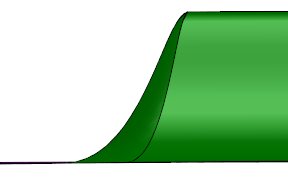
Both
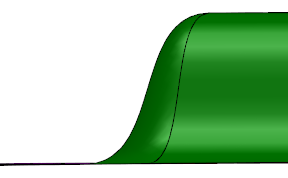
None

- Automatic — makes the capping surfaces tangent-continuous with respect to the lower face, generating a larger radius of curvature on the lower side of the rib.
- To change the colour of the rib surfaces, select an option from the drop-down list:

- If you want to create capping surfaces for internal cavities that exceed the
Maximum rib width, select
Cap internal cavities:
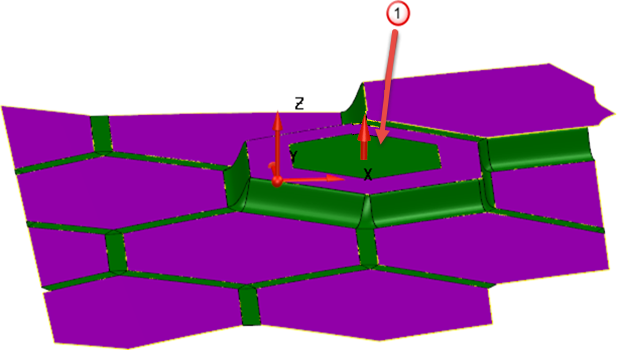
 — A capping surface is created for the internal cavity.
— A capping surface is created for the internal cavity.
- Click Apply to apply changes without closing the dialog.