To select a point on a curve:
- Select the curve.
If you are selecting points on surfaces, select all the curves from which you want to select points.
- Click Curve Tools tab > Selection panel > Point.
- Use the
Select Points dialog to select points:
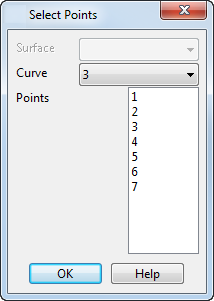
- Surface — (Only valid for surface curves) This is name of the surface whose curves are displayed in the Curve list. You can select another surface and its selected curves are displayed in the list of curves.
- Curve — The name of the curve whose points are displayed in the Points list. You can select another curve and its points are displayed in the list of points.
- Points — The points on the curve named in the Curve selector. You can select points from the list by clicking to select single points, Shift+Click to add a point to the selection and Ctrl+Click to toggle a point from the selection. Selected points are highlighted on the screen.
- When you choose another surface or curve from the selector, PowerShape remembers the selected points of the previously selected surfaces.
- OK — Closes the dialog. You can keep the dialog displayed while you edit the points.
To change the position of a point:
- Select a point on the curve.
- Click
 on the status bar to display the
Position dialog.
on the status bar to display the
Position dialog.
- Use the dialog to edit the position of the selected point.
Note: If you move a point that defines a straight span, the span remains straight.
You can also graphically select multiple points.