You can edit a single fillet containing a corner into a mitre or make it rounder in the corner.
For a region where many fillets meet, you can create a mitre or a smooth n-sided corner surface.
- Click Surface tab > Manufacture panel > Fillet > Fillet Corner to display the Edit Fillet Corner dialog.
- Use the dialog to edit the corner of the fillet:
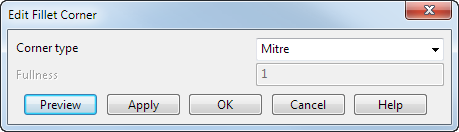
Corner type — Choose the operation you want to apply to corner fillets. Select from the following options:
- Mitre — This creates mitred corners on the selected fillet.
For example, editing the corners on the following fillet:

Results in:
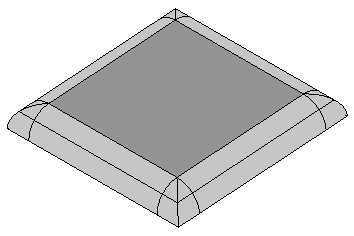
- Round — Rounds the corner fillet. Select the fillets containing corners and those which branch onto the corner fillets:
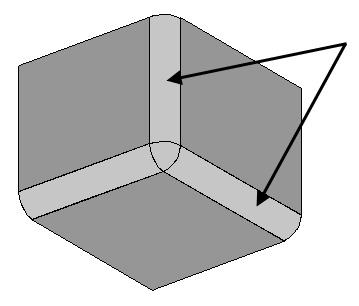
You can select multiple surfaces containing fillets with corners.
Enter a number in the Fullness box, if required.
- N-sided corner — In a region where many fillets meet, this option trims the fillets back to each other (forming an n-sided hole) and automatically fills the hole with a smooth surface.
For example, editing the corners on the following fillet:
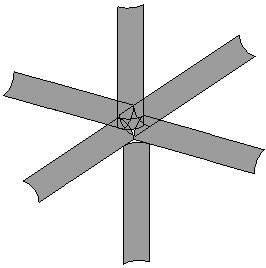
Results in:
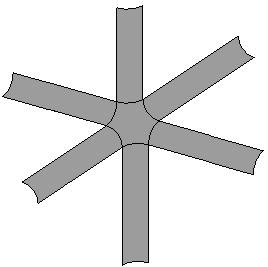
- Preview — Displays the edited corner fillets using the current settings in the dialog. You can change the settings in the dialog and the selected surfaces until you are satisfied with the previewed results.
- Apply — The corners are edited.
- Mitre — This creates mitred corners on the selected fillet.
- Click OK to save your changes and close the dialog.