The Backstage View covers the PowerShape screen when you select the File tab on the ribbon:
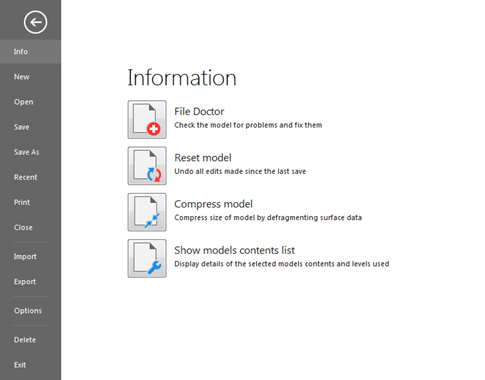
Select one of the options on the left to display the relevant page of the backstage view, or open a dialog:
- Info — Displays options to access the File Doctor, File Properties dialog, and to Reset or Compress the model.
- New — Opens a new, empty model window.
- Open — Displays options to access the Open Model dialog; to open models saved in the database, and the Open Component Library dialog.
- Save — Saves the active model by overwriting the existing data.
- Save As — Use the Save Model As dialog to name and save a new model, or rename an existing model.
- Recent — Contains a list of the recently opened models. Select a file from the list to open it.
- Print — Displays options to Print, Print to File, and Print Drawings, to view a Print Preview, and to specify Print Set-up options.
- Close — Closes the current model.
- Import — Use the Import File dialog to import a model (opened in a new model window), or other files (opened in the current model window).
- Export — Use the Export wizard to export the current model, model items, workplanes or drawings, to another system.
- Options — Displays options to access the program Application Options, and to Customize Colours, Paths, Keyboard Shortcuts, the Ribbon and the Quick Access toolbar. These options enable you to specify options that affect the overall operation and appearance of the software (see the Getting Started guide for more information on customization).
- Delete — Use the Delete Model dialog to delete models from the database.
- Exit — Closes the software:
- If you have not made changes to the model, a Query dialog is displayed. Click Yes to close PowerShape.
- If open models contain unsaved changes, a Query dialog is displayed. To save your work, click Yes. The dialog closes. Save your changes and reselect File > Exit. If you do not want to save your work, click No and wait for the software to shut down. Any unsaved edits are lost.