Configures all aspects of a report—the query, layout, output type and format.
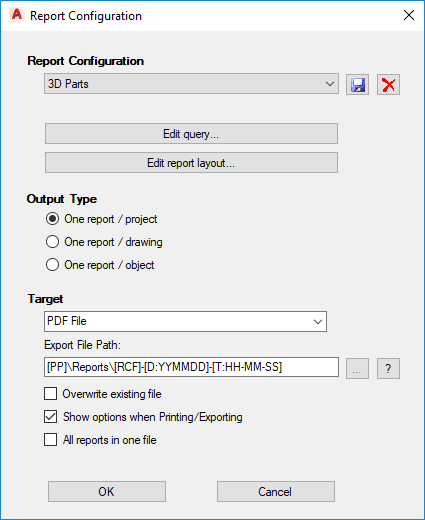
- Report Configuration
- Specifies the report configuration to be used for the report. You can select a configuration to modify or you can select New to create a new configuration.
- Edit Query
- Displays the Query Configuration dialog box where you can choose the query type and specify the classes and associated properties you want in the report.
- Edit Report Layout
- Displays the Report Designer where you can adjust the layout of the report and group and sort fields.
- Output Type
- Specifies one of the following output types:
- Report / Project - Exports all data into one report.
- Report / Drawing - Exports data for each drawing. Choose this option, for example, if you want to create a pipeline list from the entire project and you want pipeline lists to be exported separately for each drawing. You do not have to run the report for each drawing individually; you can simply select the entire project and choose this option to create one report per drawing.
Note: You can also select several drawings instead of the project, in which case, Report Creator generates one report per drawing.
- Report / Object - Generates a report for each object. For example, you can use this option, to create an equipment specification sheet.
- Target
- Exports reports directly to a printer or to the following formats:
- Image (TIF or JPG)
- HTML
- MHT
- Text
- CSV
- Excel
- RTF
- ? Button
- Displays variables available for specifying the path or the file name.
You can combine and arrange variables to meet your folder and file name requirements. For example, this formula:
[PP]\Documents\Reports\[RCF]-[D:YYMMDD]-[T:HH-MM]
can result in this path:
c:\Projects\Water treatment AUF-0245\Documents\Reports\Equipment list-080804-16-45.pdf
- Overwrite Existing File - Overwrites an existing file with the same name. If you clear the checkbox and the file exists, Report Creator notifies you before overwriting and you can change the path or name.
- Show Print / Export Options - Specifies whether options should be displayed after clicking Print / Export. When this box is checked, for example, you can change the printer before printing.
- All Reports in One File - Specifies whether the single reports that are created using output type One Report / Drawing or One Report / Object should be combined into one document. This setting is convenient if you want to create one PDF document instead of separate PDF specification sheets.