- On the ribbon, click Home tab
 Project panel
Project panel  Project Manager
Project Manager  Project Setup.
Project Setup. - In the Project Setup tree view, expand General Settings. Click Project Reports.
- On the Project Reports pane, under Defined Reports, click the report you want to preview.
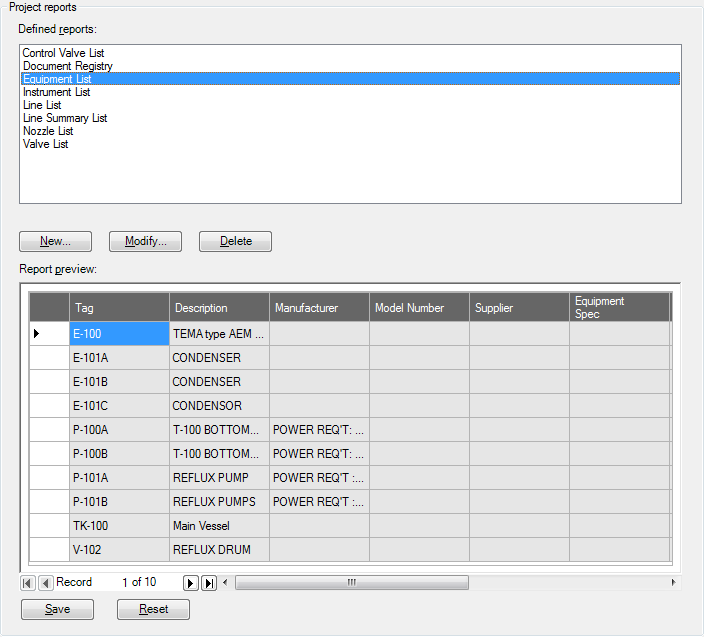
- In the Report Preview data view, do any of the following:
- To sort the data, click a column header to change the sort order.
- To view only items with the same value as the selection, right-click a cell that contains the value by which you want to search. Click Filter By Selection.
- To view all the selected items, right-click a cell that contains the value you want to exclude from the filtered view and click Filter Excluding Selection.
- To filter for field values and ranges of values, right-click a cell for the property where you want to set a filter. Click the Filter For Field.
In the Filter For Field box, enter a value and press ENTER. You can use the following conditions cumulatively:
Conditions Purpose Examples Angle brackets (< >) to display values not equal to your entry - <> ‘700’ displays only rows with cells containing strings other than 700
- <> ‘’ displays rows with cell data not equal to an empty string, thus eliminating rows with empty cells
Percent (%) to display any sequence of zero or more characters in its place Like ‘%SCH40' displays ASCH40, BSCH40, ABSCH40, ABCSCH40, and so on Underscore (_) to display any single character in its place Like ‘_SCH40' displays ASCH40, BSCH40, ZSCH40, and so on Equal (=) to display values that match your entry = ‘Bosch’ displays only cells containing the string Bosch IS NULL to display only empty cells Displays only rows with empty cells IS NOT NULL to exclude empty cells Displays only rows with data Note:Surround a string entry with single quotation marks (‘). Entries are case-sensitive.
- To remove all filters, right-click a cell and click Remove Filter.
- Do either of the following:
- To save the filtered or sorted view into a report template to be displayed in the Data Manager, click Save.
- To restore the default view, click Reset.