When using the Data Manager to import data from Excel and you accept all changes that affect multiple drawings, the Excel Import dialog box displays.
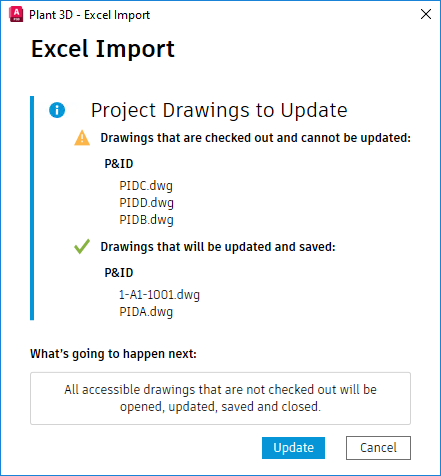
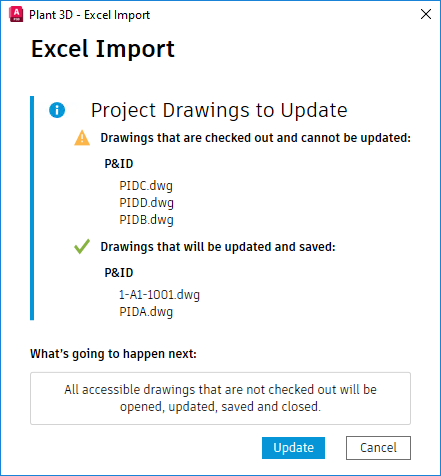
The Excel Import dialog box shows the import progress and information when some affected drawings are checked out or cannot be updated. Click Update to check out all affected drawings, import data from Excel to Data Manager, and update affected drawings.
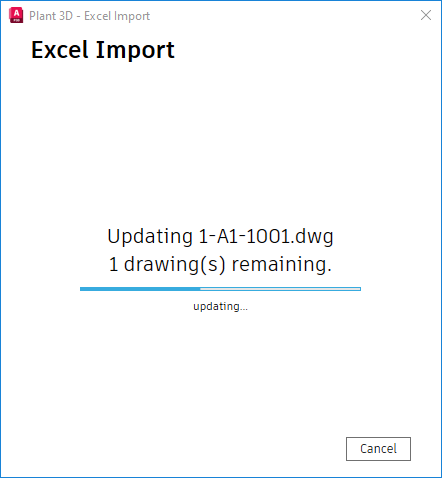
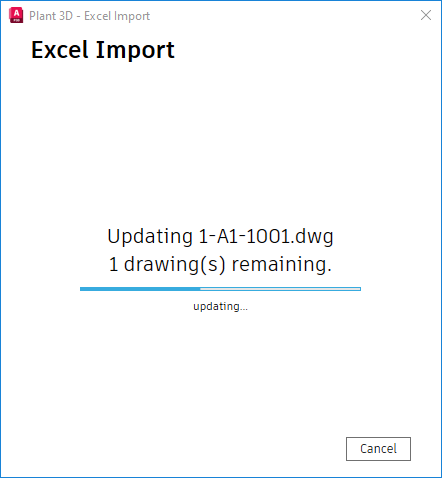
Note: The import progress displays only when the update affects multiple drawings.
Once the import is completed, you can check the log file to view the update details.
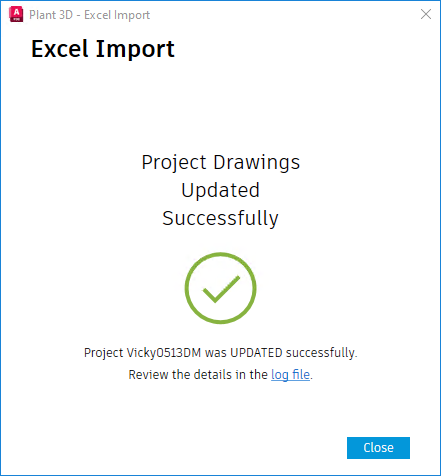
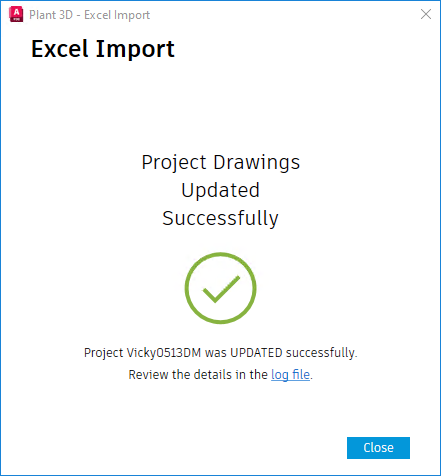
For collaboration and vault projects, it allows data exchange during Data Manager import. All the updated drawings will be checked out until the project drawing update is finished. Manually checking in the updated drawings allows you to synchronize the changes into the collaboration or vault server.