- On the ribbon, click Home tab
 Project panel
Project panel  Project Manager
Project Manager  Project Setup.
Project Setup.
- In the Project Setup tree view, expand General Settings. Click File Name Format.
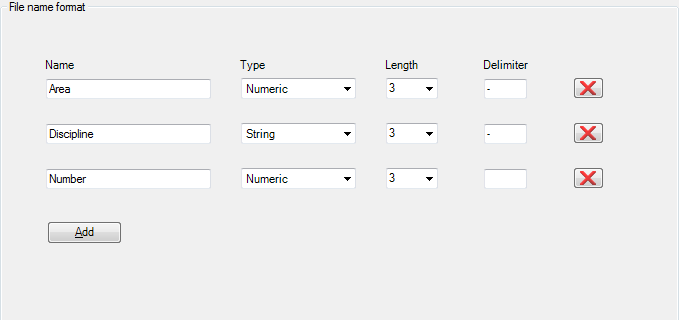
- On the File Name Format pane, do the following to specify entry fields on the New DWG dialog box:
- Under Name, enter a name. This name appears as the label for an entry box in the New DWG dialog box.
- Under Type, click the drop-down list to select a type. For example: select String, Numeric, or NominalDiameter.
Note: You can also specify a newly-created property with a selection list of values (for example: if you add the property Pump_Manufacturers and create a selection list of specific pump manufacturers, you can specify the new property under Type).
- Under Length, click the drop-down list to select a number from 1 to 9. This number determines the required number of characters to be entered into the box.
- Under Delimiter, enter a character (for example: a dash or comma).
- Click Add as many times as required for your format.
- When finished, click Apply or OK.