The option performs operations on moving load components, code combinations, and time history components. The option is available by:
- Clicking Loads > Select case component.
- Clicking
 .
.
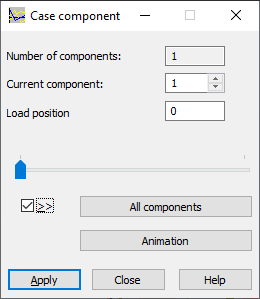
The top of the dialog has 3 options:
- Number of components - the number of components defined for a given case (such as the position of forces for a moving load).
- Current component - specifies a load component (such as the next step/position in the movement of the load for moving loads).
- Load positions - specifies the position of a load (the next step in its movement).
For of time history analysis, after the main case of time history analysis is selected, Robot makes available the results for a single component of a particular time step. The dialog is modified; instead of the Load position field, the Time variable option is available. It lets you select the current time value for a given component (a second is assumed for the time unit). After entering the value for the time variable, the component assumes the value of the variable step that is closest to the entered value.
The middle of the dialog has a slide control letting you select the current component/position of the load.
At the bottom of the dialog, apart from the standard buttons, there are the following 2 buttons:
- Create a case from component - When clicked, Robot creates a new simple load case (indicated by the first free number) out of the current load component (load position). After turning on the option using the >> button next to Create a case from component, the description on the button changes to All components. After this button is clicked, Robot generates simple cases simultaneously from all the components of a composed case.
- Animation.