Select the Division points tab or click Points in the Columns dialog to define the points for which the table will present relevant values.
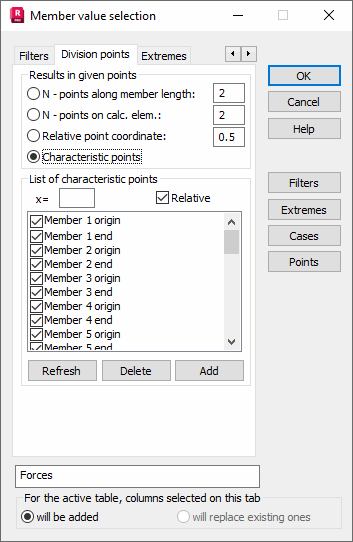
If N points along member length is selected, the number of points (including beginning and end nodes) can be defined and distributed evenly along member length for table presentation. The default value is N=2, so the values of the quantities selected for presentation will be displayed in the table only for the beginning and end of the member. When N=3, a point will be added in the member center (dividing the member into two equal segments) and display it appropriately in the table. The division point can be defined by selecting Relative point coordinate. Define a number belonging to the (0,1) interval, which will define the distance of the point from the member beginning. If the Characteristic points tab is selected, you can define a point along the member length by specifying the relative or absolute distance from the member beginning. Values will be presented in the table.
The following descriptions will be added to the successive points.
- Auto - generates points automatically (member division into finite elements at the place of intersection of members or nodes positioned on the member).
- Defin. - User defined points.
- Zero, Min/Max - Characteristic points along member length (places where the values of the selected quantities equal 0, points where quantities reach their extreme values). When calculating Min/Max values and positions of points at which the selected quantity equals zero, finite elements are divided into 50 equal parts.
- Min/Max - Extreme values of the selected quantity are searched at points resulting from this division.
- Zero - Positions of points at which the selected quantity equals zero are calculated by means of linear interpolation. Values of two points at which the selected quantity assumes the opposite sign are taken into account. Linear interpolation between these values determines the position of the point at which the selected quantity equals zero.
The lower dialog contains three buttons.
- Refresh - Updates the list of points (after changes) for which the table will display indicated quantities.
- Delete - Deletes the points along member length for which the table will display indicated quantities.
- Add - Adds points along member length for which the table will display indicated quantities.