In order to transfer a Revit model to Robot:
-
In Revit, click Analyze tab
 Structural Analysis panel
Structural Analysis panel  Robot Structural Analysis
Robot Structural Analysis
 Robot Structural Analysis Link.
Robot Structural Analysis Link. The Integration with Robot Structural Analysis dialog opens.
- Select Send model.
- Click Send options.
The Integration with Robot Structural Analysis - Send Options dialog opens.
- Specify the scope and transfer options, and then click OK.
- Click OK to start the transfer.
If you select Send to the intermediate file (.smxx), the Save as dialog displays where you can save a file in the intermediate file format (SMXX format).
- In the Send Model to Robot Structural Analysis dialog, you can view the progress of the transfer (reading data from Revit, creating a Robot model, exporting elements and creating relevant elements in Robot).
- The Mapping of elements dialog opens only if, during the transfer, section names (defined in Revit) are not recognized in the active section database of Robot.
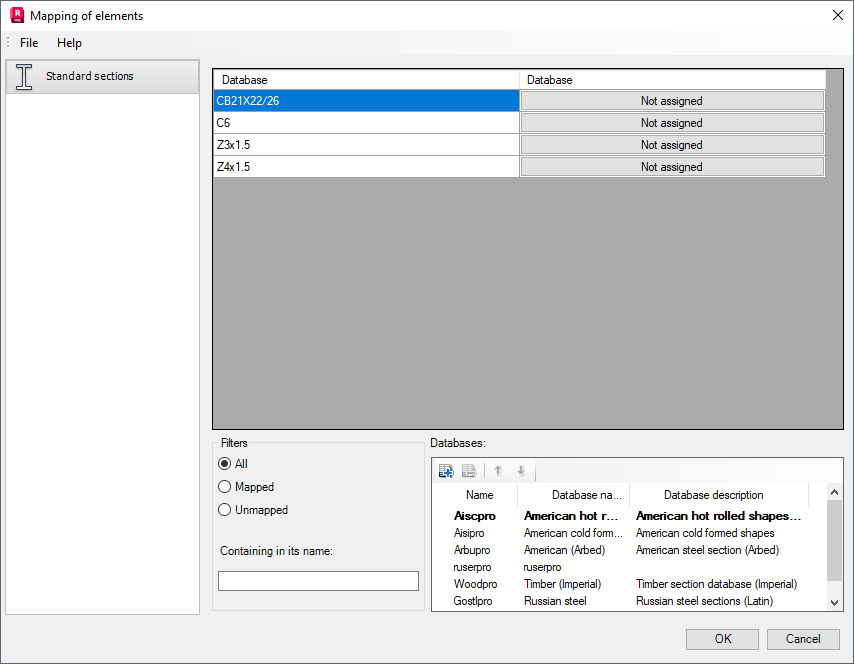
- Click the Not assigned button located in the right-hand side of the profile, which was not recognized. The additional dialog opens, where the profile to be assigned from the database is to be selected.
Use the icons to work in the Mapping of elements dialog:
 add selected database of profiles to the list.
add selected database of profiles to the list.  delete selected database of profiles from the list.
delete selected database of profiles from the list. 
 change order of viewing the databases of profiles (one position up/down).
change order of viewing the databases of profiles (one position up/down). - When you click OK, to the unrecognized sections will be assigned sections from the database (they will be ascribed geometrical properties).
- Click the Not assigned button located in the right-hand side of the profile, which was not recognized. The additional dialog opens, where the profile to be assigned from the database is to be selected.
- After sending the model is completed, the messages or warnings that appeared during the transfer process may display on the screen.