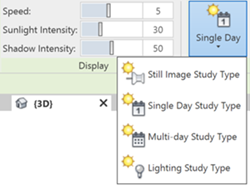When creating a solar study, choose from the following types.
Still
Produces a single image that shows the shadows at the project location for a specified date and time.
For example, you can view the shadow patterns for a project in San Francisco, CA, on June 22 at noon.
Single Day
Produces an animation that shows the movement of shadows at the project location for a specified date, time range, and time interval.
For example, you can track shadows at hourly intervals for a project in London, UK, on June 22 from 8:00 AM to 5:00 PM.
Multi-Day
Produces an animation that shows the movement of shadows at the project location for a specified date range, time (or time range), and time interval.
For example, you can view shadow patterns at 1:00 PM every day from June 1 through June 30 for a project in Shanghai, China. You can also produce a study for this project that shows shadow patterns at hourly intervals from 10:00 AM to 2:00 PM over the same range of days.
Lighting
Produces a single image that shows the shadows cast from the specified sun position in the active view, rather than a sun position based on project location, date, and time.
For example, you can cast 45-degree shadows on elevation views, which can then be used for rendering.
Choose a preset for an artificial sun position, such as Sunlight from Top Right, or enter values for Azimuth and Altitude to specify the sun position. The Relative to View option lets you orient the sun to match either the orientation of the view or the orientation of the model.
To change the type of the solar study during preview, click the study type drop-down in the Solar Study tab  Study Type panel.
Study Type panel.