Add a Path of Travel line to a plan view of the model. The Path of Travel generates a line indicating the shortest path of travel between the 2 selected points.
- Open a plan view.
- Click Analyze tab
 Route Analysis panel
Route Analysis panel
 Path of Travel.
Path of Travel.
- If you want to tag the path of travel automatically as it is placed, click Modify | Place Path of Travel
 Tag panel
Tag panel
 Tag on Placement.
Note: Path of travel lines can be tagged after they have been placed as other elements. See Tag bt Category.
Tag on Placement.
Note: Path of travel lines can be tagged after they have been placed as other elements. See Tag bt Category. - If you want to use a different line style (including line color or weight) than the one shown on Line Style panel, select one from the Line Style drop-down.
- If you want to tag the path of travel automatically as it is placed, click Modify | Place Path of Travel
- Click to place the beginning point of the path of travel.
- Click a second time to place the ending point of the path of travel
The path of travel is calculated as the shortest travel distance between the 2 selected points avoiding model element obstacles in the path of travel. Make changes to the Route Analysis Settings to modify the model categories considered obstacles to the Path of Travel.
 Video: Place a Path of Travel
Video: Place a Path of Travel